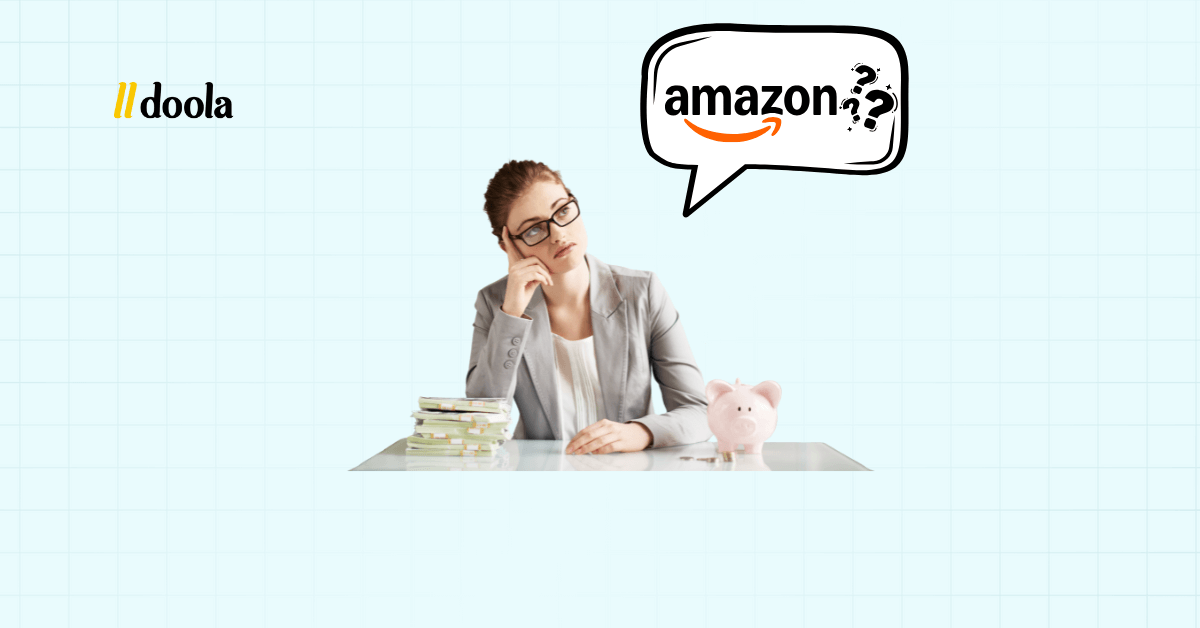
Amazon’s global reach is unmatched: 310 million active customers, built-in trust, and the kind of visibility every entrepreneur dreams of. But with 1.9 million sellers already in the game, success starts with getting your setup right.
Yet, for many beginners, opening an Amazon seller account can feel like navigating uncharted waters: plans, verifications, tax details, and countless small steps that make a big difference later.
This guide is here to change that. Whether you’re selling handcrafted candles or dropshipping trending gadgets, we’ll walk you through each step of the Amazon seller account setup, with checklists, pro tips, and answers to real beginner questions.
By the end, you’ll know exactly how to open an Amazon seller account and start selling confidently.
And if you want expert help getting Amazon-ready from anywhere in the world, doola makes it seamless: from forming your US company to setting up banking and tax compliance, everything you need to sell globally is just a few clicks away.
What You Need Before Opening an Amazon Seller Account
Before you begin setting up your Amazon store, make sure your essentials are in order. Having the right details ready from the start makes the registration process quick, accurate, and hassle-free.
Amazon Seller Account Requirements Checklist
![How to Open an Amazon Seller Account for Beginners: Step-by-Step Guide [year] How to Open an Amazon Seller Account](https://www.doola.com/wp-content/uploads/2025/10/image-5-1080x1118.jpeg)
- Valid email address: Use a professional or business email (not your personal Gmail) to keep your seller communications organized and easy to manage. You’ll need it for verification, order notifications, and important updates from Amazon.
- Active bank account and credit card: Amazon needs a valid bank account to deposit your earnings and a credit card for billing purposes (like subscription fees for Professional plans). Ensure your bank supports international payments if you’re an overseas seller; Amazon will only disburse funds to approved banking networks.
- Government-issued ID or passport: To verify your identity, Amazon requires a government-issued photo ID such as a passport, driver’s license, or national ID. Make sure the name and details exactly match your banking and business documents to prevent verification delays.
- Tax information: Tax details are mandatory for compliance: US sellers can use their SSN (Social Security Number) or EIN (Employer Identification Number). Non-US sellers will need their foreign tax ID or can easily obtain a US EIN through doola, no SSN required.
This step ensures Amazon can process your payments and report income properly.
- Phone number for verification: You’ll receive a verification code via text or call during account setup. Use an active, accessible number to complete the process instantly.
Avoid These Common Mistakes First-Time Sellers Make
❌ Mismatched details: If your ID name doesn’t match your bank information, Amazon’s verification system will flag your account for review. Always double-check consistency across all documents.
❌ Unsupported banks: Some international banks aren’t compatible with Amazon payouts. Sellers outside the US can avoid this roadblock by setting up a US business bank account with doola, ensuring seamless global payments.
Having all of the above details ready helps you breeze through registration without delays. And when your paperwork is clean, your approval process moves faster, your payouts stay on schedule, and your journey to your first sale begins without unnecessary hiccups.
Step 1: Choose the Right Amazon Selling Plan
![How to Open an Amazon Seller Account for Beginners: Step-by-Step Guide [year] How to Open an Amazon Seller Account for Beginners: Step-by-Step Guide [year]](https://www.doola.com/wp-content/uploads/2025/10/image-6.jpeg)
Amazon offers two main selling plans, and your choice depends on your goals and scale.
| Feature | Individual Plan | Professional Plan |
| Per-item Fee | $0.99 per item | None |
| Monthly Subscription | None | $39.99/month |
| Access to Advanced Tools | ❌ No | ✅ Yes |
| Best For | Hobbyists, small-scale sellers | Serious or scaling sellers |
Individual vs. Professional Plan: Which One Should You Choose?
- Individual Plan: Perfect if you’re testing the waters or selling less than 40 items a month.
- Professional Plan: Ideal if you plan to scale quickly, need bulk upload tools, or want access to Amazon ads and advanced analytics.
Step 2: Create Your Amazon Seller Central Account
Once you’ve chosen your selling plan, it’s time to make things official, by registering your Amazon Seller Central account, the control center for your entire business. This is where you’ll manage listings, orders, payouts, and performance metrics.
Here’s exactly how to set it up step by step:
1. Go to the Official Amazon Seller Central Page
![How to Open an Amazon Seller Account for Beginners: Step-by-Step Guide [year] How to Open an Amazon Seller Account](https://www.doola.com/wp-content/uploads/2025/10/image-7-1080x531.jpeg)
Visit Amazon Seller Central and then click “Sign up.” Please make sure you’re on the official site. There are regional versions for different marketplaces (like .co.uk, .in, or .ca), and signing up on the correct one ensures you comply with that region’s tax and business rules.
Next, you’ll be directed to a welcome page as shown below, prompting you to answer a few questions about yourself and your business, where you’re selling from, and other details.
![How to Open an Amazon Seller Account for Beginners: Step-by-Step Guide [year] How to Open an Amazon Seller Account for Beginners: Step-by-Step Guide [year]](https://www.doola.com/wp-content/uploads/2025/10/image-59-1080x562.png)
Once you’ve finished answering all the questions, check the confirmation box and click on the “agree and continue” button at the bottom of the page, as highlighted in the screen snap below.
![How to Open an Amazon Seller Account for Beginners: Step-by-Step Guide [year] How to Open an Amazon Seller Account](https://www.doola.com/wp-content/uploads/2025/10/image-60-1.jpg)
⚡ Tip: If you plan to sell globally or in the US marketplace as a non-resident, consider forming a US company through doola first. It simplifies verification and allows you to receive payments in USD directly.
2. Enter Your Email Address and Create a Strong Password
Use a business or professional email (not your personal one) so your Amazon communications stay organized. This will be your login ID for all Seller Central activity. Create a password that’s secure.
You can combine letters, numbers, and special characters to protect your account.
![How to Open an Amazon Seller Account for Beginners: Step-by-Step Guide [year] How to Open an Amazon Seller Account for Beginners: Step-by-Step Guide [year]](https://www.doola.com/wp-content/uploads/2025/10/image-8.jpeg)
3. Select the Correct Selling Region
You’ll be asked which country or marketplace you want to sell from (e.g., US, UK, India, Japan). This step determines:
- The currency you’ll receive payments in
- The tax information Amazon requests
- The products you can list (some are region-specific)
If you’re unsure where to start, most international sellers begin with the US marketplace because of its massive customer base and simpler integration with global fulfillment services.
As shown below, these are some of the most common options you’ll see:
![How to Open an Amazon Seller Account for Beginners: Step-by-Step Guide [year] How to Open an Amazon Seller Account](https://www.doola.com/wp-content/uploads/2025/10/image-60.png)
4. Verify Your Email Address
![How to Open an Amazon Seller Account for Beginners: Step-by-Step Guide [year] How to Open an Amazon Seller Account for Beginners: Step-by-Step Guide [year]](https://www.doola.com/wp-content/uploads/2025/10/image-61.jpg)
Amazon will send a One-Time Password (OTP) to your registered email. Enter it to confirm ownership. This small but critical step ensures your account is secure and linked to a verified identity.
5. Log In to Your New Seller Central Dashboard
Once verification is complete, you’ll be redirected to the Seller Central dashboard. From here, you can add your business details, upload banking and tax information, and then customize your store and profile. And finally, you can start listing your products.
💡 Tip: Bookmark your dashboard link for easy access. You’ll be using it frequently to track sales, handle returns, and view performance analytics.
| 🌍 Note for International Sellers If you’re registering from outside the US, the signup form may vary slightly. For example, sellers in the EU may need to provide a VAT number, while US sellers must enter EIN/SSN details. Amazon automatically detects your region and adjusts the fields accordingly. Just make sure you follow the on-screen prompts carefully to avoid input errors. |
And if you ever hit a roadblock, like trouble entering your business address or tax ID, doola can help you navigate the process, ensuring your business setup and Amazon registration stay fully compliant across borders.
Step 3: Enter Business & Personal Information
Now that your Seller Central account is live, Amazon needs to know who’s behind the store.
This step is mainly about establishing trust and compliance. Amazon verifies your identity and business legitimacy before letting you sell. It’s similar to a digital “Know Your Business” (KYB) check, ensuring only genuine sellers operate on the platform.
Before you begin, gather a few key details.
1. Business Name (as Legally Registered)
![How to Open an Amazon Seller Account for Beginners: Step-by-Step Guide [year] How to Open an Amazon Seller Account for Beginners: Step-by-Step Guide [year]](https://www.doola.com/wp-content/uploads/2025/10/image-61.png)
Enter your business name exactly as it appears on your legal documents (or your full name if you’re registering as an individual seller). This is what Amazon uses for verification and invoices, so even a small mismatch, like “LLC” missing at the end, can delay approval.
⚡ Tip: Use your registered business name consistently across your Amazon account, bank account, and tax documents to avoid verification issues.
And here’s an example of what to fill out if you’re an individual seller.
![How to Open an Amazon Seller Account for Beginners: Step-by-Step Guide [year] How to Open an Amazon Seller Account for Beginners: Step-by-Step Guide [year]](https://www.doola.com/wp-content/uploads/2025/10/image-62.png)
2. Registered Business Address
Provide your official business address, which serves as your contact and verification point. If you’re operating from home, it’s fine to use your residential address, but make sure it matches the address on your ID or formation documents.
For sellers based outside the States who’ve formed a US LLC, use your US registered business address (doola provides this when forming your company).
3. Contact Person’s Name & Phone Number
Amazon needs a verified point of contact. This person should be someone available to handle Amazon communications or verification calls, usually, that’s you, the business owner.
Use a reachable phone number with the correct country code. Amazon sometimes calls to verify your identity during account setup. So let’s say, you’re a seller from India. Amazon will ask you for the following information as the primary contact person.
![How to Open an Amazon Seller Account for Beginners: Step-by-Step Guide [year] How to Open an Amazon Seller Account for Beginners: Step-by-Step Guide [year]](https://www.doola.com/wp-content/uploads/2025/10/image-63.png)
4. Business Entity Type (Individual, LLC, Corporation, etc.)
Here’s where you’ll declare what kind of seller you are.
- Individual: Ideal for freelancers or solo sellers testing the waters.
- LLC: Best for entrepreneurs looking to scale, protect personal assets, and keep taxes organized.
- Corporation: Suited for established businesses with multiple partners or complex structures.
📌 Note: If you’re just starting out, registering as an individual works fine. But if you plan to expand your operations, open a business bank account, or manage global payments, forming an LLC is a smarter long-term move.
It protects your personal finances from business liabilities and makes tax reporting far easier.
| 🌍 Global Seller Tip If you’re selling from outside the US, incorporating in the US can make your Amazon journey significantly easier. Here’s why: ✔️ Amazon verifies US-registered businesses faster ✔️ Payments are smoother through US bank accounts ✔️ You gain credibility with customers and suppliers. |
With doola, you can form a US LLC, get your EIN, and open a US business bank account, all 100% online, from anywhere in the world. No paperwork headaches, no US residency required. Just your business, ready to sell globally.
Step 4: Add Banking and Tax Information
Your store is almost ready to make its first sale, but before Amazon can send you payouts or verify your tax details, you’ll need to set up your banking and tax information inside Seller Central.
This step ensures two things: you get paid on time, and your business stays compliant with local and international tax laws.
💳 Banking Requirements
Right off the bat, please ensure your bank meets a few key requirements to avoid troubles later.
1. Your Bank Must Accept Amazon Disbursements
Amazon transfers your earnings directly to your bank account every payout cycle (usually every 14 days). Make sure your bank can receive ACH or international transfers, depending on where you sell.
Not all banks are compatible with Amazon’s payout network, so check Amazon’s list of supported countries and payment methods under the “Global Payment Service.”
If your local bank isn’t supported, you can open a US business bank account through doola, making payouts faster and currency conversion cheaper.
2. The Account Name Must Match Your Business or Legal Entity Name
![How to Open an Amazon Seller Account for Beginners: Step-by-Step Guide [year] How to Open an Amazon Seller Account for Beginners: Step-by-Step Guide [year]](https://www.doola.com/wp-content/uploads/2025/10/image-64.jpg)
Amazon is strict about name consistency to prevent fraud. The name on your bank account must match exactly with your Amazon seller profile and business registration documents.
For instance, if your Amazon account lists “Sunwave Creations LLC,” your bank account should use the same legal name, not a nickname or personal alias. Any mismatch can delay verification or suspend payouts until resolved.
3. Supported Currencies and Regions
When setting up your bank details, select the correct region and currency. For example:
- If you’re selling in the US, use a USD account.
- Selling in the UK, use a GBP account.
If you plan to sell across multiple regions, consider using a global-friendly bank account (like one opened via doola’s US banking partners) to receive payments from different marketplaces seamlessly.
✅ Tax Information Setup
We’ll discuss the requirements for both US and non-US sellers here:
1. For US Sellers (Residents)
You’ll be asked to enter your SSN if you’re registering as an individual, or an EIN if your business is an LLC or corporation. This helps Amazon report your income to the IRS accurately.
2. For Non-US (International) Sellers
If you’re selling in the US marketplace but based outside the US, Amazon will request your foreign tax identification number (ITIN) or an EIN (if you’ve formed a US entity).
📌 Note: An EIN not only helps with US tax compliance but also allows you to open a US bank account and access more seller tools.
With doola, you can get an EIN without needing an SSN or US presence, completely online, with guided support.
| Troubleshooting Common Issues 🚫 Your country isn’t supported for payouts? Open a US business bank account with doola to start receiving Amazon payments in USD. It’s the simplest workaround for sellers from unsupported regions. 🚫 Verification errors or failed deposits? Double-check your bank account details (routing number, SWIFT/BIC code, etc.) and ensure your business name matches across all documents. |
🔐 Enable Two-Step Verification for Added Security
![How to Open an Amazon Seller Account for Beginners: Step-by-Step Guide [year] How to Open an Amazon Seller Account for Beginners: Step-by-Step Guide [year]](https://www.doola.com/wp-content/uploads/2025/10/image-64.png)
Protect your Amazon Seller Central account from unauthorized access by turning on two-step verification (2SV):
- Add a secondary phone number to receive backup OTPs.
- Or use an authenticator app for stronger, app-generated security codes.
It’s a simple step, but it keeps your payment and business information safe from phishing or account takeovers.
Step 5: Verify Your Identity
Before you can officially sell, Amazon needs to confirm that you’re a real, verifiable person or business. This step is part of Amazon’s global compliance process and helps maintain marketplace trust by keeping out fraudulent or duplicate accounts.
The verification process is straightforward when you prepare the right documents in advance. Here’s exactly what to expect and how to make sure your approval goes through smoothly.
1. Upload a Government-Issued ID
Provide a valid passport, driver’s license, or national ID card that clearly shows your full name, date of birth, and expiration date.
- The name must match what you entered in your Amazon registration.
- If you’re registering a business, the document should belong to the authorized representative.
And please use a color scan or photo of the original document (not a black-and-white copy or cropped image). Amazon automatically rejects low-resolution or altered uploads.
2. Upload Proof of Address (Utility Bill or Bank Statement)
You’ll need to verify your business or residential address using a recent utility bill, credit card statement, or bank statement (issued within the last 90 days).
- Make sure the address matches the one entered in your seller account.
- The document must clearly display your name, address, and date of issue.
- Avoid screenshots, upload the original PDF or a clear photo of the physical document.
3. Complete Video Verification (If Prompted)
![How to Open an Amazon Seller Account for Beginners: Step-by-Step Guide [year] How to Open an Amazon Seller Account for Beginners: Step-by-Step Guide [year]](https://www.doola.com/wp-content/uploads/2025/10/image-65.png)
In most cases, you’ll be prompted to complete a photo verification as shown in the image below:
Some sellers, especially new or international ones, will be asked to join a live video verification call with an Amazon representative.
![How to Open an Amazon Seller Account for Beginners: Step-by-Step Guide [year] How to Open an Amazon Seller Account for Beginners: Step-by-Step Guide [year]](https://www.doola.com/wp-content/uploads/2025/10/image-66.jpg)
During the call:
- You’ll be asked to show your ID document on camera for validation.
- Amazon may ask a few quick questions about your business or registration details.
Make sure you’re in a well-lit, quiet environment with a stable internet connection. Keep your ID handy and camera ready for a smoother experience.
| If Verification Stalls: Quick Troubleshooting Playbook 👉🏼 Check Seller Central Performance & Account Health and the email tied to the account. 👉🏼 Re-upload clearer documents if asked. Use PDF where possible. 👉🏼 Open a seller support case and include step-by-step notes + your screenshots. Attach the original filenames (easier for agents). 👉🏼 If stalled for 7–10 days and you have clean documents, escalate via phone support if available in your marketplace. |
Step 6: Set Up Your Seller Profile & Storefront
Once your account is verified, it’s time to bring your brand to life. Your Seller Profile and Amazon Storefront act as your digital storefront, the place customers visit to learn who you are, explore your products, and decide whether to trust your brand.
Let’s set your storefront up step by step.
1. Upload Your Logo and Banner Image
Upload a high-resolution logo (minimum 120×120 pixels) that looks clean and professional, even when scaled down. Next, upload a store banner (recommended size: 1,200 x 300 pixels).
Keep your banner consistent with your product style. For instance, if you sell organic skincare, soft earth tones and minimal designs work best; for tech gadgets, go modern and bold.
2. Choose a Unique Store Name
Your store name appears next to every product listing and on your storefront. Pick something short, brandable, and relevant to your niche. E.g., names like LunaGlow Naturals or Crafted By Hand Co. stand out more than generic options.
Avoid using special characters or names that include “Amazon” or existing brand trademarks (violating this can lead to rejection). Once set, changing your store name later can be tricky, so take your time to choose one that reflects your long-term vision.
3. Add a Short, Trust-Building Store Description
Your store description should tell visitors who you are and what makes your products unique. Include your brand’s story, mission, and what customers can expect from your products. Keep it under 250 words and focused on the buyer’s perspective.
| 📌 Example:
“At PureLeaf Botanicals, we believe in skincare that’s simple, natural, and sustainable. Every product is handcrafted with organic ingredients and packaged with care, because what you put on your skin should be as pure as nature intended.” |
🚀 Optimization Tips for a High-Impact Storefront
1. Keep Your Tone Professional, But Human: Use friendly, clear language. Skip all-caps or overly promotional text; Amazon’s buyers appreciate clarity and confidence over hype.
2. Use Keywords Naturally: Include keywords your audience might search for, like “vegan candles,” “handcrafted jewelry,” or “ergonomic laptop stand.” This improves your discoverability within Amazon’s internal search and helps your storefront rank better in external search engines like Google.
3. Include Contact Info & Clear Return Policy: Transparency builds trust. Provide a way for customers to reach you for support or product questions.
- Add a dedicated customer support email (preferably under your brand domain).
- Clearly outline your return, refund, and replacement policies. Customers are more likely to buy when they feel secure about post-purchase support.
Amazon prioritizes sellers with responsive customer communication; it directly impacts your seller rating. Once your storefront is live, review it on both desktop and mobile.
A large percentage of Amazon shoppers browse from their phones. So make sure your logo, banner, and product tiles display correctly on all types of devices and screens.
Step 7: List Your First Product
![How to Open an Amazon Seller Account for Beginners: Step-by-Step Guide [year] How to Open an Amazon Seller Account for Beginners: Step-by-Step Guide [year]](https://www.doola.com/wp-content/uploads/2025/10/image-66.png)
You’ve verified your identity, customized your storefront, and built your brand. Now comes the most exciting part: getting your first product live on Amazon.
Amazon gives you two main ways to list your products:
1. Add to an Existing Amazon Catalog
If your product already exists on Amazon (e.g., you’re reselling an existing brand item), you can simply “join” the existing listing. You’ll share the same product page as other sellers but set your own price, condition (new/used), and fulfillment method (FBA/FBM).
This option works best for resellers or wholesale sellers; it saves time but means you’re competing for the Buy Box.
2. Create a New Product Listing
If your product is unique: a private label, handmade item, or your own brand, you’ll need to create a new listing from scratch. This lets you fully control the title, description, images, and brand identity, making your listing stand out.
Private-label and brand-registered sellers almost always create new listings for better branding and SEO control.
During the listing process, Amazon may request additional documentation or approvals for specific product categories known as gated categories. These are restricted areas of the marketplace that require extra verification to ensure product authenticity and quality.
Check the list below to see if your product falls under one:
![How to Open an Amazon Seller Account for Beginners: Step-by-Step Guide [year] How to Open an Amazon Seller Account for Beginners: Step-by-Step Guide [year]](https://www.doola.com/wp-content/uploads/2025/10/image-67.png)
🧭 Step-by-Step: How to Add a Product on Amazon
Let’s now walk through every step to get your first listing published confidently and correctly.
1. Navigate to Inventory → Add a Product
In Seller Central, go to the top menu bar → Inventory → Add a Product.
![How to Open an Amazon Seller Account for Beginners: Step-by-Step Guide [year] How to Open an Amazon Seller Account for Beginners: Step-by-Step Guide [year]](https://www.doola.com/wp-content/uploads/2025/10/image-68.png)
Here, you’ll see three options:
- Add a new product already sold on Amazon: Enter the product name, ASIN, or UPC to match an existing listing.
- Add a product not sold on Amazon: Ideal for unique or private-label products.
- Upload multiple products: Use the bulk upload option to add several SKUs using a CSV file (recommended for experienced sellers).
![How to Open an Amazon Seller Account for Beginners: Step-by-Step Guide [year] How to Open an Amazon Seller Account for Beginners: Step-by-Step Guide [year]](https://www.doola.com/wp-content/uploads/2025/10/image-69.png)
2. Enter Product Details
Product Title: This is your headline. Make it descriptive, clear, and keyword-optimized. Include brand name, product type, size, and key feature.
Example: “LunaGlow Organic Face Serum – Vitamin C & Hyaluronic Acid, 30ml”
Product Description: Write a concise, compelling description that highlights key benefits and use cases. Avoid keyword stuffing and use natural phrases your ideal buyer would search for.
Key Product Features: These are the 5 short bullet points at the top of your listing as shown in the image below
![How to Open an Amazon Seller Account for Beginners: Step-by-Step Guide [year] How to Open an Amazon Seller Account for Beginners: Step-by-Step Guide [year]](https://www.doola.com/wp-content/uploads/2025/10/image-70.jpg)
Amazon’s algorithm heavily considers them for SEO, so use this space to emphasize:
- Product benefits (e.g., “Moisturizes and brightens dull skin”)
- Material or ingredients
- Target audience or usage context
- Differentiators (“100% cruelty-free, Made in USA”)
Also, make sure you select the right product category as shown in the screen capture below:
![How to Open an Amazon Seller Account for Beginners: Step-by-Step Guide [year] How to Open an Amazon Seller Account for Beginners: Step-by-Step Guide [year]](https://www.doola.com/wp-content/uploads/2025/10/image-70.png)
Click on “Submit” once you’ve keyed in the required details and uploaded product images.
![How to Open an Amazon Seller Account for Beginners: Step-by-Step Guide [year] How to Open an Amazon Seller Account for Beginners: Step-by-Step Guide [year]](https://www.doola.com/wp-content/uploads/2025/10/image-71-1080x525.png)
Images: Upload high-resolution product photos (minimum 1,000 x 1,000 pixels) with a white background. Include one main image with a plain background and 4–8 supporting images (lifestyle shots, packaging, size references, close-ups)
⚡ Pro Tip: Use all nine image slots. Listings with more visuals have higher conversion rates.
![How to Open an Amazon Seller Account for Beginners: Step-by-Step Guide [year] How to Open an Amazon Seller Account for Beginners: Step-by-Step Guide [year]](https://www.doola.com/wp-content/uploads/2025/10/image-72.png)
3. Product Identifiers & Brand Authorization
If your product already has a barcode (e.g.,UPC, EAN, or ISBN), enter it in the Product ID field.
![How to Open an Amazon Seller Account for Beginners: Step-by-Step Guide [year] How to Open an Amazon Seller Account for Beginners: Step-by-Step Guide [year]](https://www.doola.com/wp-content/uploads/2025/10/image-73.png)
If you don’t have a product ID, check the box “I don’t have a product ID” as shown in the image. Amazon will guide you through applying for a “GTIN exemption”. This will take around 1 hour.
![How to Open an Amazon Seller Account for Beginners: Step-by-Step Guide [year] How to Open an Amazon Seller Account for Beginners: Step-by-Step Guide [year]](https://www.doola.com/wp-content/uploads/2025/10/image-74-1080x479.png)
If you’re selling a branded item, Amazon may ask for brand authorization. Click “Apply to Sell”, upload relevant proof (like invoices or ‘brand registry documents’), and wait for approval.
![How to Open an Amazon Seller Account for Beginners: Step-by-Step Guide [year] How to Open an Amazon Seller Account for Beginners: Step-by-Step Guide [year]](https://www.doola.com/wp-content/uploads/2025/10/image-75-1080x626.png)
If your product is unbranded, check the box: “This product doesn’t have a brand name”
![How to Open an Amazon Seller Account for Beginners: Step-by-Step Guide [year] How to Open an Amazon Seller Account for Beginners: Step-by-Step Guide [year]](https://www.doola.com/wp-content/uploads/2025/10/image-76-1080x479.png)
4. Add Offer & Fulfillment Details
Next, you’ll enter the operational details of your listing:
- SKU (Stock Keeping Unit): Create a unique SKU code for your tracking (e.g., “LGSERUM30ML01”).
- Quantity: Enter how many units you’re listing initially.
- Price: Set a competitive but profitable price. Check existing similar listings to benchmark.
- Condition: New, Used, Refurbished, etc. (most sellers list new products).
- Fulfillment Method: Decide between FBA (Fulfilled by Amazon): Amazon stores, packs, and ships your products. FBM (Fulfilled by Merchant): You handle packaging and shipping yourself.
⚡ doola Tip: New sellers often choose FBA because it automates logistics, provides Prime eligibility, and boosts visibility.
![How to Open an Amazon Seller Account for Beginners: Step-by-Step Guide [year] How to Open an Amazon Seller Account for Beginners: Step-by-Step Guide [year]](https://www.doola.com/wp-content/uploads/2025/10/image-77-1080x408.png)
5. Product Details & Compliance
Under the “Product Details” tab, fill in the following information:
- Unit quantity (e.g., pack of 2, 500ml bottle)
- Dimensions and weight (accurate data is crucial for shipping costs)
- Material or ingredients
- Target audience (e.g., women, pets, kids)
![How to Open an Amazon Seller Account for Beginners: Step-by-Step Guide [year] How to Open an Amazon Seller Account for Beginners: Step-by-Step Guide [year]](https://www.doola.com/wp-content/uploads/2025/10/image-78.png)
For certain categories like toys, supplements, or electronics, Amazon may ask for “safety certificates” or compliance documents. Upload these docs directly in the form when prompted.
![How to Open an Amazon Seller Account for Beginners: Step-by-Step Guide [year] How to Open an Amazon Seller Account for Beginners: Step-by-Step Guide [year]](https://www.doola.com/wp-content/uploads/2025/10/image-79-1080x321.png)
6. Choose Shipping & Submit
In the next step, select your preferred shipping option:
- Easy Ship (recommended): Amazon picks up, packs, and delivers orders to customers.
- Self Ship: You handle shipping manually.
![How to Open an Amazon Seller Account for Beginners: Step-by-Step Guide [year] How to Open an Amazon Seller Account for Beginners: Step-by-Step Guide [year]](https://www.doola.com/wp-content/uploads/2025/10/image-80.png)
After entering all fields, click “Save and Finish.” Your listing will go through a quick review before going live (usually within 15–60 minutes).
| ⚡ doola Tip for First-Time Amazon Sellers If writing your listing content feels overwhelming, Amazon now offers an AI-powered “Generate Listing Content” tool. It automatically creates your product title, bullet points, and description based on keywords and attributes. |
![How to Open an Amazon Seller Account for Beginners: Step-by-Step Guide [year] How to Open an Amazon Seller Account for Beginners: Step-by-Step Guide [year]](https://www.doola.com/wp-content/uploads/2025/10/image-81-1080x477.png)
Best Practices to Maximize Visibility:
- Use high-quality, optimized images (white background, lifestyle shots, zoom capability).
![How to Open an Amazon Seller Account for Beginners: Step-by-Step Guide [year] How to Open an Amazon Seller Account for Beginners: Step-by-Step Guide [year]](https://www.doola.com/wp-content/uploads/2025/10/image-82.png)
- Avoid restricted categories: Use tools like Seller Assistant’s Restrictions Checker to confirm whether your product is eligible for sale.
A green open lock icon means you’re good to go, while a red closed lock indicates the product is restricted or not approved for sale.
![How to Open an Amazon Seller Account for Beginners: Step-by-Step Guide [year] How to Open an Amazon Seller Account for Beginners: Step-by-Step Guide [year]](https://www.doola.com/wp-content/uploads/2025/10/image-83.jpg)
- Write SEO-friendly content: Naturally include keywords in your title, bullet points, and backend search terms.
- Test and refine: Monitor your product’s performance in Seller Central’s analytics and tweak copy or pricing for better conversions.
Once you click “Save and Finish,” your first product officially goes live, marking your real start as an Amazon entrepreneur. From here, you can track sales, tweak pricing, and build out your next listings with ease.
And this is how your Amazon dashboard will look like once you’re “live” and making daily sales:
![How to Open an Amazon Seller Account for Beginners: Step-by-Step Guide [year] How to Open an Amazon Seller Account for Beginners: Step-by-Step Guide [year]](https://www.doola.com/wp-content/uploads/2025/10/image-83-1-1080x525.jpg)
Pro Tips for Beginners to Succeed on Amazon
Every successful Amazon seller started somewhere, but not everyone started smart. With the right strategies in place from day one, you can skip the trial-and-error phase and set yourself up for lasting success.
Here are some of the tried-and-tested moves every new seller should make:
1. Start Small, Scale with Data
Begin with a few carefully selected SKUs, observe what sells, and analyze your product performance through Amazon’s Seller Central dashboard.
Use sales reports, conversion data, and customer reviews to decide which items you can reinvest in and which ones to phase out.
2. Use Clear Titles and Bullet Points
Keep titles short, descriptive, and keyword-rich, highlight the product name, key feature, and size or variant.
Your listing’s title and bullet points are prime real estate for catching a shopper’s eye.
In your bullet points, focus on what matters most: quality, functionality, and value.
3. Stay Responsive and Maintain High Engagement
Amazon rewards sellers who communicate quickly and effectively. Respond to customer messages within 24 hours, resolve issues proactively, and acknowledge feedback.
Fast responses not only boost your seller rating but also improve your visibility in search results.
4. Optimize for Amazon SEO
Treat your product listing like a mini website. Research and include high-traffic keywords that match how buyers search for products in your niche.
Use tools like Helium 10 or Jungle Scout to find keyword gaps and track performance.
The right keywords can significantly boost your listing’s ranking and sales.
5. Avoid Restricted or Gated Items
Before investing in inventory, check whether your product falls under Amazon’s restricted or gated categories. Selling restricted items can delay your listing approval or even get your account flagged.
| 📚 Helpful Resources for First-Time Sellers
Amazon Seller University: Free tutorials and webinars directly from Amazon to help you master selling, advertising, and fulfillment. Amazon Seller Forums: A community of experienced sellers where you can ask questions, share experiences, and find solutions to common challenges. |
How doola Helps Amazon Sellers
![How to Open an Amazon Seller Account for Beginners: Step-by-Step Guide [year] When to Choose doola](https://www.doola.com/wp-content/uploads/2024/04/When-to-Choose-doola-1080x608.png)
Building your Amazon business is exciting, but navigating compliance, taxes, and banking across borders.. not so much! That’s where doola steps in to make a difference.
For both US and international sellers, incorporating in the US can make Amazon verification, payouts, and scaling 10x easier. doola simplifies the entire process so you can focus on selling, not paperwork.
Here’s what you get once you sign up for our services:
- Fast LLC or C-Corp formation: Set up your US business entity in days, not weeks.
- US bank account setup: No US address needed to start accepting global payments.
- Bookkeeping and tax compliance support: Stay compliant with regulations and US business laws all year long.
- Ongoing support for global founders: From your first sale to full-scale growth, we’ve got you covered.
If you’re still unsure, here’s how doola stacks up against DIY and competitor services:
| Feature | doola | Self-Service | Competitors |
| US company formation | ✅ | ❌ | slower |
| EIN setup (for non-residents) | ✅ | ❌ | ✅ |
| Bank account assistance | ✅ | ❌ | ❌ |
| Tax + bookkeeping | ✅ | ❌ | ❌ |
From LLC formation to bookkeeping, doola empowers Amazon sellers to launch, manage, and scale confidently.
Ready to join the leagues of successful Amazon sellers?
Sign up for doola’s services and take the first step toward your global e-commerce success.
FAQs
![How to Open an Amazon Seller Account for Beginners: Step-by-Step Guide [year] FAQ](https://www.doola.com/wp-content/uploads/2024/03/Best-crypto-exchanges-FAQ-1080x608.png)
Do I need an LLC to sell on Amazon?
No, but it’s highly recommended for liability protection and tax efficiency, especially for scaling businesses.
How much does it cost to open an Amazon seller account?
Individual accounts are free to start (with $0.99 per sale). Professional accounts cost $39.99/month.
Can I sell on Amazon from outside the US?
Yes. Amazon supports international sellers. You’ll just need to meet tax and banking requirements, doola can help with that.
How long does Amazon account verification take?
Usually 24–72 hours, depending on document accuracy.
What documents are required for Amazon seller registration?
Government ID, proof of address, bank account info, and tax identification.
Can I switch from an Individual plan to a Professional plan later?
Yes, and you can upgrade anytime through your Seller Central dashboard.
What happens if Amazon rejects my seller account application?
You can resubmit documents or appeal the decision with corrected information.

![How to Open an Amazon Seller Account for Beginners: Step-by-Step Guide [year] How to Open an Amazon Seller Account for Beginners: Step-by-Step Guide [year]](https://www.doola.com/wp-content/uploads/2025/08/banner-left.png)
![How to Open an Amazon Seller Account for Beginners: Step-by-Step Guide [year] How to Open an Amazon Seller Account for Beginners: Step-by-Step Guide [year]](https://www.doola.com/wp-content/uploads/2025/08/banner-right.png)
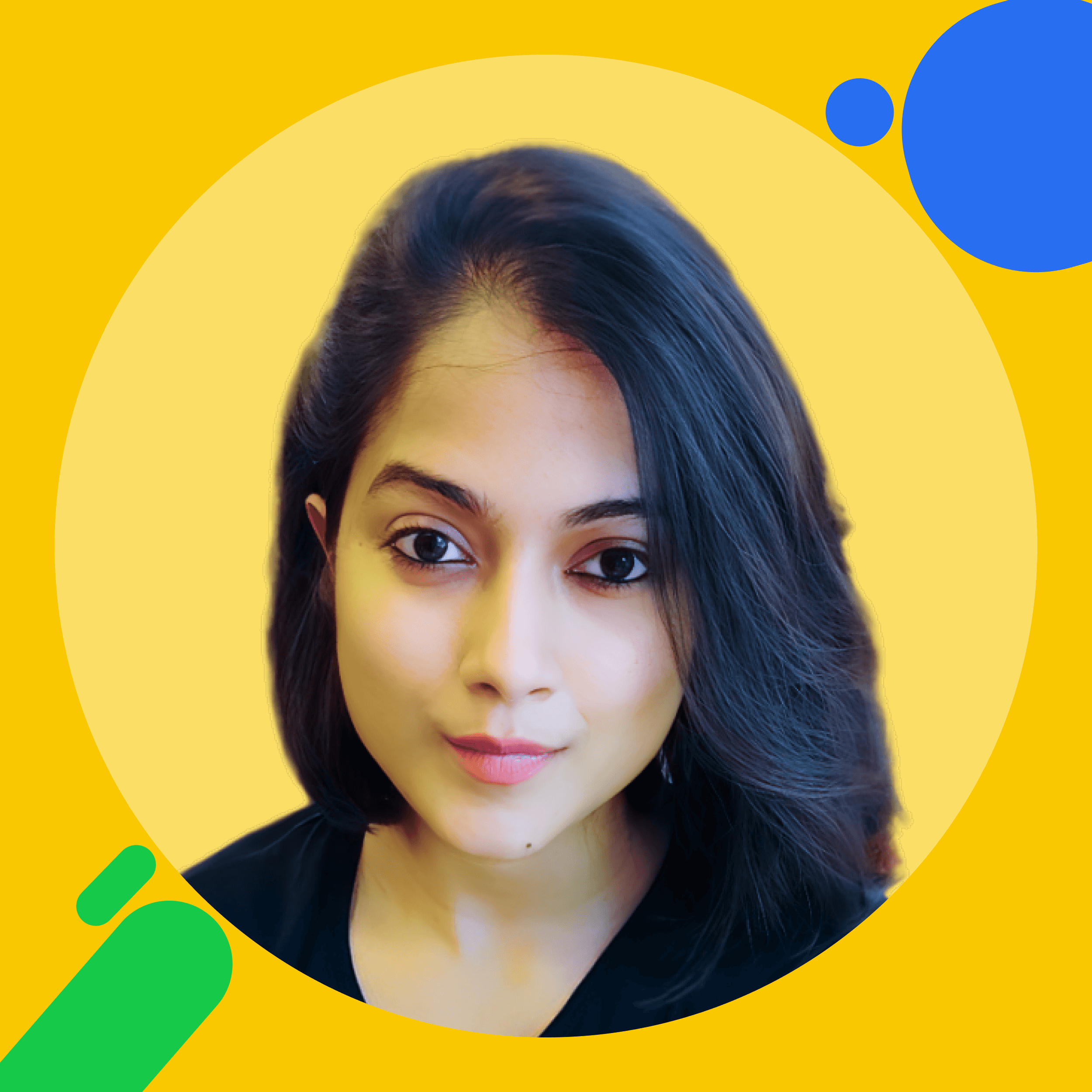
![How to Open an Amazon Seller Account for Beginners: Step-by-Step Guide [year] How to Open an Amazon Seller Account for Beginners: Step-by-Step Guide [year]](https://doolastaging.wpengine.com/wp-content/uploads/2024/12/black-butotn.png)
![How to Open an Amazon Seller Account for Beginners: Step-by-Step Guide [year] How to Open an Amazon Seller Account for Beginners: Step-by-Step Guide [year]](https://www.doola.com/wp-content/uploads/2025/06/construction-sidebar.png)
![How to Open an Amazon Seller Account for Beginners: Step-by-Step Guide [year] How to Open an Amazon Seller Account for Beginners: Step-by-Step Guide [year]](https://www.doola.com/wp-content/uploads/2025/06/construction-bottom.jpg)

![How to Open an Amazon Seller Account for Beginners: Step-by-Step Guide [year] How to Open an Amazon Seller Account for Beginners: Step-by-Step Guide [year]](https://www.doola.com/wp-content/uploads/2025/08/banner-desk.png)
![How to Open an Amazon Seller Account for Beginners: Step-by-Step Guide [year] How to Open an Amazon Seller Account for Beginners: Step-by-Step Guide [year]](https://www.doola.com/wp-content/uploads/2025/08/popup-mob.png)