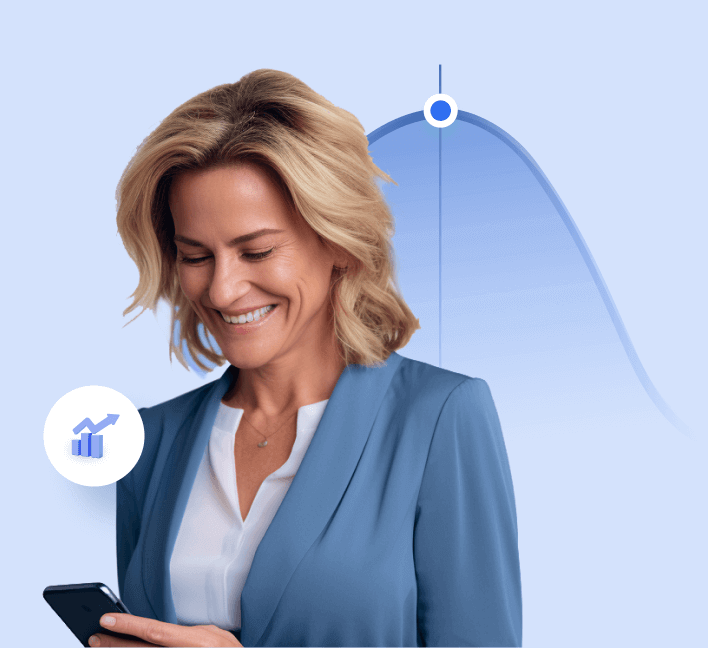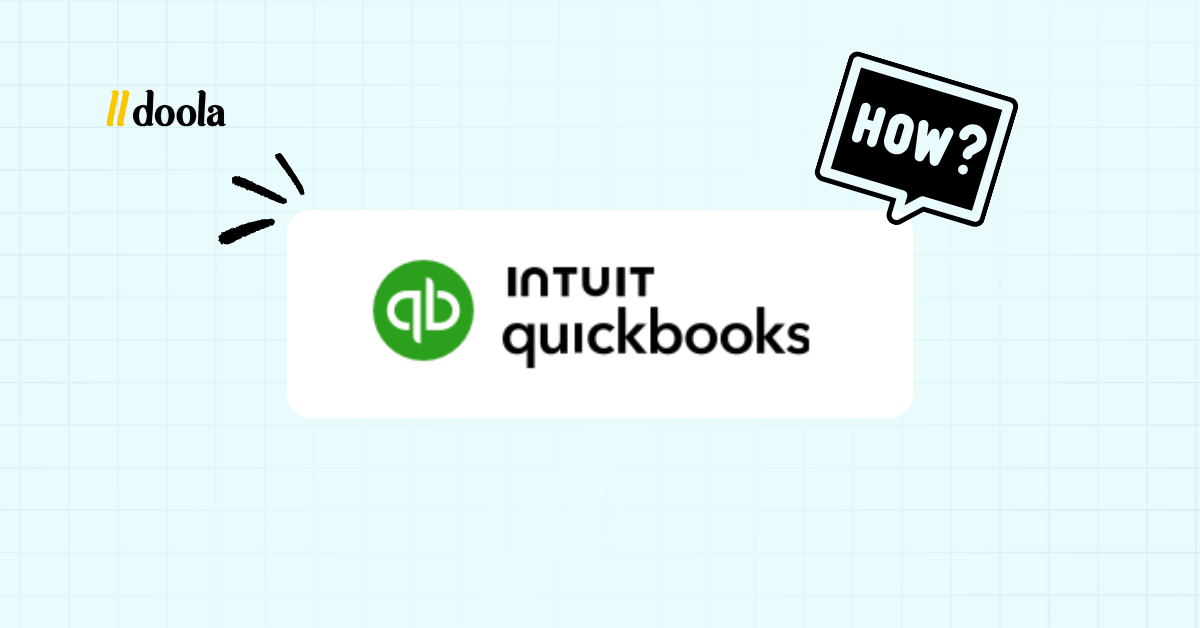
Poor bookkeeping is expensive. Cash-flow blind spots, late payments, and surprise tax bills all stem from the same culprit: ad-hoc spreadsheets.
The IRS estimates that small businesses miss $5 billion in deductions each year because transactions never get categorized.
That’s where cloud accounting helps, as many small businesses have reported saving 5–10 hours a month once their invoicing, expenses, and bank feeds run on autopilot.
Enter QuickBooks Online for small business; Intuit’s cloud-based accounting suite, which was built to automate busywork and surface real-time financial insights.
Unlike QuickBooks Desktop, which confines your data to a single computer, QBO lives in the cloud.
QuickBooks Desktop runs locally; it’s powerful, but collaboration, mobile access, and automatic bank feeds are easier with QBO.
Intuit itself is prioritizing innovation on Online, with tools like automatic bank connections, mobile invoicing, and easier sales-tax handling.
However, what about the founders who are not accountants? We’ve created this guide for you to help you learn how to set up QBO, master the core features, and avoid the usual traps.
By the end, you’ll know exactly how to turn QuickBooks Online into the financial cockpit of your business, and where to get help if you’d rather let pros handle the heavy lifting.
Getting Started: How to Set Up QuickBooks Online for Your Business
You’ll get the most out of QuickBooks Online (QBO) if you start with the right plan, enter rock-solid company details, and connect your financial tools from day one.
Here’s a practical setup sequence that keeps things clean and compliant.
Comparing Subscription Plans
The step before the first step is to choose a pricing plan that matches your workflow today(you can upgrade later as you grow), not a wish list for two years from now.
Think in terms of users, accounts payable needs, project tracking, and inventory.
| Plan | Core Features | Best For | Pricing Note |
| Simple Start | Single user, basic invoicing/expenses, basic reports | Solo founders testing QBO with simple needs | $38/mo, pricing changes, confirm on Intuit’s site |
| Essentials | 3 users, bills + vendor management, time tracking | Service businesses that need AP and basic team access | $75/mo, most small businesses start here |
| Plus | 5 users, projects/classes/locations, basic inventory | Product sellers or multi-project firms that track profitability | $115/mo, popular for growing SMBs |
| Advanced | 25 users, advanced analytics, workflows, roles | Scaling teams that need controls and custom reporting | $275/mo, upgrade when you genuinely need it |
Pro tip: Don’t over-pay. Most small businesses start with Essentials or Plus; upgrade only when you hit a clear ceiling.
Creating Your Account and Company Profile
Sign up with an email you’ll keep for business purposes.
During onboarding, QBO asks for your business type and industry to pre-load helpful defaults.
- Sign up on their website to create your Intuit account, select your industry, and the features you need.
- Enter the legal business name exactly as it appears on formation paperwork.
- Add your EIN (for LLCs/C Corps) or SSN/ITIN (sole prop), and your registered business address.
- Invite your accountant or bookkeeper (optional, recommended).
Why this matters: A mismatched legal name or wrong EIN can cause bank-feed hiccups, payroll issues, and IRS mismatches later.
Pro tip: Before saving, double-check your EIN and legal address against your IRS EIN confirmation letter (CP-575) or state formation documents.
Setting Up Business Information
After signing up, refine your company profile so that documents, invoices, and tax forms display correctly.
- Provide your business’s legal name and the kind of business you have (for filings).
- Confirm legal address (for tax and notices) and add a shipping/office address if you want it to show on invoices.
- Verify the fiscal year, accounting method (cash or accrual), and tax form (e.g., 1065, 1120, Schedule C) so the reports match your filing.
Pro tip: If you’re unsure about your tax form or accounting method, check your formation paperwork and prior-year return, or ask a pro before you lock this in.
Adding Your Chart of Accounts
Your Chart of Accounts is the backbone of every report. QBO suggests a starter set based on your industry, but it’s only a starting point.
Map how your business actually earns and spends:
- Separate income accounts for key revenue streams (e.g., product sales, service fees, subscriptions).
- Create COGS accounts for direct costs (e.g., inventory purchases, merchant processing fees if you prefer to track them here).
- Add operating expense categories you’ll use frequently (software, advertising, travel).
- Include sales tax payable and owner’s draw/retained earnings as appropriate.
Common mistake: Accepting defaults without review. That leads to messy categories and meaningless reports.
Linking Bank Accounts & Payment Platforms
Connecting your bank accounts and payment processors (Stripe, PayPal, Shopify payouts) turns QBO into a live view of cash flow.
Transactions stream in automatically, you categorize once, and QBO learns your rules. Connect only official feeds (avoid duplicate connections for the same account).
For platforms with fees and refunds, decide whether to import gross activity (and record fees separately) or use a clearing account workflow for cleaner reconciliation.
Outcome: Faster month-end, fewer manual imports, and near-real-time visibility on money in and out.
Setting Up Tax Settings
Open Taxes in QBO and configure:
- Sales tax: Turn on Automated Sales Tax, confirm your business location(s), and add any nexus states.
- Payroll tax (if using QBO Payroll): Enter legal entity type, EIN, deposit schedule, and state accounts.
- Contractor 1099s: Enable vendor tracking and a map that shows which expense accounts count toward 1099 totals.
Pro tip: Add tax calendar reminders in QBO (and your personal calendar). Set monthly reconciliation reminders and quarter-end checkpoints so nothing slips.
Set these pillars once, and QBO will feel less like “accounting software” and more like a daily operating system for your business.
Core Features of QuickBooks Online You Should Master
QuickBooks Online works best when you focus on a few high-leverage features.
Master these and you’ll invoice faster, see spending in real time, close the books on schedule, and know exactly what’s driving profit.
Invoicing & Payments
Getting paid quickly keeps cash flow healthy. QBO lets you design professional invoices, automate billing for retainers, and accept online payments so customers can pay with a click.
✅ Brand your invoices: Add your logo, colors, terms, and default messages so every invoice looks consistent.
Example: A design studio adds a “Net 10” term and a friendly footer about late fees. Clients see the same brand every time and pay faster.
✅ Set up recurring invoices for retainers: Automate monthly billing for service packages or subscriptions.
Example: A marketing agency sets a $1,500 monthly retainer that auto-sends on the 1st and auto-applies payments so there is no manual follow-up each month.
✅ Accept online payments (card/ACH): Turn on QuickBooks Payments or connect Stripe/PayPal so customers pay directly from the invoice. Map fees to a “Processing Fees” expense for clean reconciliation.
Example: A consultant includes a “Pay now” button. Clients pay by card, and QBO records the payment against the invoice automatically.
✅ Automated reminders: Schedule gentle reminders at 3, 7, and 14 days past due.
Example: A contractor cuts overdue invoices dramatically after enabling reminders; outstanding AR shrinks without awkward emails.
Expense Tracking
Accurate expenses drive accurate profit. Bank feeds, rules, and mobile receipts remove manual data entry and keep your books audit-ready.
✅ Connect bank and card feeds: Transactions flow in daily for one-click categorization.
Example: A café owner sees yesterday’s card charges every morning and reviews them in five minutes.
✅ Create rules to auto-categorize: Tell QBO how to treat common vendors (e.g., “Google Workspace → Software”). Refine monthly.
Example: A freelancer builds rules for Zoom, Notion, and Uber. 80% of transactions now auto-classify correctly.
✅ Snap receipts on mobile: Photograph a receipt; QBO reads the date/amount/vendor and attaches it to the transaction.
Example: A sales rep snaps a hotel receipt at checkout. It’s attached and matched before the flight home.
✅ Reconcile monthly: Match bank statements to QBO to confirm nothing’s missing or duplicated.
Example: A shop owner reconciles on the 5th of each month. Month-end closes in under an hour.
Payroll Management
Running payroll in QBO keeps wages, taxes, and filings in sync with your books; ideal for small teams and contractor-heavy businesses.
✅ Add employees and contractors: Enter W-2 details for employees; record contractor W-9 info for 1099 tracking.
Example: A coffee shop adds four baristas as employees and two cleaners as contractors within one dashboard.
✅ Automate pay runs and taxes: Set pay schedules, benefits, and withholdings; enable e-file/e-pay where supported.
Example: A startup pays biweekly. QBO calculates taxes, submits filings, and books payroll entries to the ledger automatically.
✅ Pay contractors by ACH and track 1099 totals: Mark contractor vendors as 1099-eligible so QBO compiles year-end forms.
Example: An agency pays three freelancers via ACH; at year-end, 1099s are ready in minutes.
Why it matters: Journal entries post instantly, quarter-end reports are one click, and tax deadlines don’t sneak up.
Reporting & Analytics
Reports turn transactions into decisions. QBO’s built-in reporting shows profit, cash, and trends; custom views let you track what matters to your business.
✅ Start with the essential reports: Use Profit and Loss to track revenue, COGS, and expenses. The Balance Sheet shows assets, liabilities, and equity, and the Cash Flow shows money movement.
Example: An e-commerce brand checks gross margin on the P&L weekly and spots shipping costs creeping up.
✅ Customize and save reports: Filter by date, customer, product, class, or location; add columns for month-over-month; save and schedule email deliveries.
Example: An agency builds a P&L by project (classes). The founders receive monthly emails on the 1st.
✅ Track KPIs with tags/classes: Use tags for campaigns, channels, or events; use classes/locations for profit centers.
Example: A wholesaler tags orders by channel (Shopify, wholesale). In one view, they see Shopify ROAS alongside gross margin.
Inventory Management (if applicable)
If you sell products, QBO can track stock, costs, and margins while integrating with your store, so purchasing and pricing stay grounded in real numbers.
✅ Turn on inventory and build items: Add SKU, cost, sales price, and preferred vendor. QBO tracks quantity on hand and average cost.
Example: A skincare brand adds 25 SKUs with reorder points; QBO flags low stock before a launch.
✅ Sync e-commerce: Connect Shopify/Amazon or your POS so sales, fees, and refunds post correctly and stock updates automatically.
Example: A boutique syncs with Shopify. Daily payouts match deposits; inventory adjusts with each online order.
✅ Use bundles/kits and reorder points: Sell product sets easily and avoid stockouts.
Example: A coffee roaster bundles beans + mug; QBO reduces both items and shows kit profitability.
📌 Pro tip: If you need multi-warehouse, BOMs, or advanced manufacturing, pair QBO with a specialized inventory app and sync summaries back to your books.
Nail these five areas, and QBO will become your daily operating system, enabling faster, smarter decisions.
Advanced Tips & Pro Strategies for QuickBooks Online
Once your QuickBooks Online (QBO) file is humming, these power moves save hours each month and sharpen your visibility.
Automate Recurring Transactions (Not Just Invoices)
Most people automate invoices and stop there. You can also automate bills, journal entries, and routine expenses (think software subscriptions, rent, insurance accruals).
This keeps your P&L stable, avoids missed payments, and reduces manual entry.
Build Smart Bank Rules (Step-by-Step)
Rules turn repetitive categorization into one-click approvals. Start broad, then tighten the logic as patterns emerge.
- Go to Banking/Transactions → Rules → New rule.
- Name it clearly (e.g., “Google Workspace → Software”).
- Apply to: Money out (expenses).
- Conditions: Description contains “Google Workspace” (add “OR” lines for “Google Cloud,” if needed).
- Assign: Category = Software; Payee = Google; (optional) Class/Location/Tag if you track by department or project.
- Automatically confirm (only when you’re confident), or leave unchecked to review before adding.
📌 Pro tip: Start with a review step for 30 days. Once you see a 95% hit rate, flip on Auto-add for that rule.
Use Tags and Classes to See Profit by Project, Channel, or Location
Categories tell you what a transaction is; tags and classes/locations tell you where it belongs operationally.
That’s how you can achieve profitability by project, sales channel, or region without creating hundreds of extra accounts.
- Tags: Flexible labels for campaigns, events, or channels (e.g., “Meta Ads,” “Trade Show,” “Retail”). These are great for ad-hoc analysis.
- Classes/Locations: Structured dimensions for ongoing rollups (e.g., “Project: ACME Website,” “Location: NYC Store”). Ideal for recurring “P&L by Class/Location” reports.
Integrate With Shopify, Stripe, PayPal (and More)
Integrations automate sales imports, fees, and payouts, but the flow matters.
Decide whether to post summary entries (daily/weekly) or every order, then be consistent.
Comparison at a glance:
- Native card/ACH (QuickBooks Payments): Tightest invoice-to-payment loop; fees map easily; simple for service businesses.
- Stripe/PayPal: These are excellent for online checkout. Choose a connector that posts gross sales, fees, and refunds so bank deposits match cleanly.
- Shopify/Amazon: Prefer an app that creates daily summary journals (by tender type) and adjusts inventory. Order-level sync can overwhelm small teams unless you need SKU-level AR.
Budgeting & Cash-Flow Forecasts
QBO’s Budgeting tool is simple but powerful when paired with your P&L. Create a yearly budget, then compare Budget vs. Actual monthly to catch drift early.
For cash flow, combine the Cash Flow report + AR/AP Aging + upcoming recurring bills to see runway and timing gaps.
📌 Pro tip: Add a rolling 13-week cash forecast outside QBO if you need granular visibility; update it weekly from AR/AP aging and recurring schedules.
Turn On Multi-Currency (If You Sell or Spend Internationally)
If you invoice in EUR and pay vendors in MXN, enable Multi-currency before you start posting foreign transactions (Settings → Advanced → Currency).
QBO will track realized FX gains/losses and restate balances correctly.
Cautions & wins:
- Multi-currency is irreversible once turned on, so make sure you truly need it.
- Set the home currency correctly at the start.
- Use the correct exchange rates (QBO can fetch rates; adjust when you settle).
Common Mistakes to Avoid When Using QuickBooks Online
Even well-set-up files can drift off course without a little routine care.
Here are the pitfalls that trip up most small businesses, and exactly how to avoid or fix them.
1. Not Reconciling Accounts Each Month
Unreconciled accounts hide duplicates, missing transactions, and bank-feed errors. Your P&L, cash flow, and taxes become guesswork.
What to watch: Lots of uncategorized or unmatched entries, deposits that don’t tie to invoices, and expenses dated outside the statement period.
How to fix:
- Go to Accounting → Reconcile.
- Choose the account, enter your statement ending date, and the balance.
- Tick off transactions until the difference = $0.00.
- Investigate leftovers (duplicates, date mismatches, or missing items). Create/void as needed.
- Repeat for credit cards and savings.
2. Missing Tax Deadlines
Sales-tax penalties, payroll fines, and interest add up quickly, and are 100% avoidable.
Set reminders now:
- Sales tax: In Taxes → Sales tax, note each jurisdiction’s due date. Add recurring calendar reminders (monthly/quarterly).
- Payroll tax (if applicable): In Payroll → Overview, confirm your deposit schedule; turn on e-file/e-pay where allowed.
- 1099s & year-end: Turn on Track payments for 1099 and add a reminder for vendor W-9 collection in December; file 1099s by the end of January.
- Quarterly estimates: Add four reminders (April/June/September/January).
📌 Pro tip: Keep a single “Tax Deadlines” calendar shared with your bookkeeper or co-founder.
3. Mixing Personal and Business Expenses
Blended spending muddies your P&L and can create tax issues.
Never use “Ask My Accountant” as a parking lot forever.
Create a bank rule tag “⚑ Personal—review” to catch future slips and resolve them weekly.
How to undo:
- A personal charge is on the business card: Categorize it as Owner’s Draw/Owner’s Equity (sole prop/LLC) or Shareholder Distribution/Receivable.
- A business charge on the personal card: Create an expense or journal entry and book it to the right category with owner/shareholder contribution as the offset; reimburse yourself if appropriate.
4. Ignoring Data Backup/Export
While QBO is cloud-based, you still need your own copies for audits, lender requests, or if you change systems.
Simple safeguard:
- Monthly: Settings → Export data → export Reports (P&L, Balance Sheet, GL) and Lists (Chart of Accounts, Customers, Vendors, Products/Services).
- Save to a secure drive with a folder structure: QBO Backups → 2025 → 2025-03.
- If you’re on QBO Advanced, enable Backup & Restore for automated snapshots.
5. Blind Faith in Automation
Bank rules and integrations can misclassify transactions or double-post deposits if left unreviewed.
Monthly sanity checks:
- Run Profit & Loss Detail and scan for odd or new categories.
- Open the Uncategorized Income/Expense and clear anything sitting there.
- Check Undeposited Funds for stale balances (a sign of duplicate or unmapped deposits).
- Review AR Aging and AP Aging to look for negatives or ancient items.
- Peek at Audit Log for unusual bulk edits.
📌 Pro tip: Keep rules conservative at first. Turn on Auto-add only after a month of clean hits.
Monthly “QBO Health Checklist” (10–20 minutes)
✅ Bank/Credit Card Reconciled (all accounts show $0.00 difference)
✅ Undeposited Funds cleared or explained
✅ Uncategorized income/expenses = zero
✅ AR/AP Aging reviewed (no negatives; old items investigated)
✅ Sales Tax Center balances match return amounts
✅ Payroll run posted; liabilities paid/e-filed
✅ Rules Review: new vendors added, misfires corrected
✅ Key Reports Saved (P&L, Balance Sheet, Cash Flow) to monthly backup folder
How doola Complements QuickBooks Online for Business Success
QuickBooks Online is a powerful ledger. doola turns it into a full back office, from launching your U.S. company to keeping the books investor-ready without the late-night spreadsheets.
Where QBO records the numbers, doola handles everything around them and fills the gaps (beyond QBO):
- Formation & compliance: We set up your LLC/C-Corp, EIN, registered agent, sales-tax registration, and BOI filing, then monitor annual reports so your entity stays in good standing.
- Hands-off bookkeeping inside your QBO file: A dedicated bookkeeper builds a clean chart of accounts, sets bank rules, categorizes transactions, and reconciles monthly or quarterly—so your Profit & Loss always matches reality.
- Global-founder friendly: No SSN? Operating from another time zone? We’re built to help non-U.S. founders keep U.S. books accurate, including multi-currency, platform payouts, and cross-border nuances.
- Tax-ready output: You get tax-ready financials, 1099 tracking, and coordinated handoff to tax prep without exporting piles of CSVs.
What It Looks Like to Connect doola + QBO Daily
doola pairs expert bookkeeping with your existing QuickBooks Online file so you can stay focused on growth while we crunch the numbers for you.
1. Day 0—Setup: We review (or create) your chart of accounts, enable classes/tags for projects or channels, and connect bank/credit card feeds plus Stripe/PayPal/Shopify. We also add automated bank rules (e.g., “Google Workspace → Software”).
2. Daily: Sales and payouts sync; your doola bookkeeper reviews the bank feed, applies rules, attaches receipts, and fixes edge cases (refunds, chargebacks, split transactions).
3. Weekly: You see a quick dashboard note: cash in/out highlights, overdue invoices, unusual spend, and any tasks (e.g., missing receipt for a large purchase).
4. Month-end close: We reconcile every account to $0.00 difference, clean Undeposited Funds, produce P&L, Balance Sheet, Cash Flow, and (if you sell products) inventory and COGS checks.
5. Quarterly/annually: We prep 1099s, review sales-tax filings, and package a tax-ready binder for your CPA—or hand off directly to doola Tax if you prefer a single team.
Want the same “set-and-run” workflow for your business? Sign up today!
Start & Manage Your Business the Smart Way

You’ve got the tools and the playbook, now put them to work. Set up QuickBooks Online and pair that with expert support, and your finance ops stop being a chore and start becoming a strategic edge.
Clarity, compliance, and confidence from day one. That’s the outcome when you combine QBO’s real-time visibility with doola’s done-for-you formation, compliance, and bookkeeping.
We’ll help you launch (LLC, EIN, registered agent), keep your books investor-ready, and close each month on time so you can focus on customers, not clean-up.
Ready to make your back office run itself? Bring in doola to handle compliance and hands-off bookkeeping inside your QBO file.
Sign up today and stay that way as you grow.
FAQs

Which QuickBooks Online plan is best for small businesses?
Most startups do well with Essentials (services) or Plus (projects/inventory).
Choose by needs:
- Bills/AP + time tracking → Essentials
- Projects/classes or basic inventory → Plus
You can upgrade later.
How do I integrate QuickBooks Online with my bank account?
Go to Transactions/Banking → Link account, select your bank, and sign in securely.
Set the historical start date, import, then categorize via rules and reconcile to $0.00.
Can QuickBooks Online handle multi-currency transactions?
Yes, turn on Multi-currency (Settings → Advanced) to invoice/record in foreign currencies and track FX gains/losses.
It’s irreversible, so confirm your home currency first.
How often should I reconcile my accounts in QBO?
Reconciliation should be done at least monthly for every bank/credit card, or weekly if there is a high volume. It catches duplicates and missing transactions and keeps reports and taxes accurate.
Is QuickBooks Online suitable for businesses without an accountant?
Yes, QBO is founder-friendly for invoicing, bank feeds, and basic reports.
For taxes, payroll, or multi-entity complexity, consider hiring a pro to review and close each month.
How does doola’s bookkeeping service work with QBO?
doola connects to your existing QBO file, builds clean categories/rules, categorizes and reconciles transactions, and delivers tax-ready monthly reports, plus formation/compliance support if you need it.
Can I migrate from another accounting software to QuickBooks Online easily?
Usually, yes. Import customers, vendors, products, and the chart of accounts, then bring in opening balances (or use a migration app).
After migrating, reconcile and sanity-check key reports.