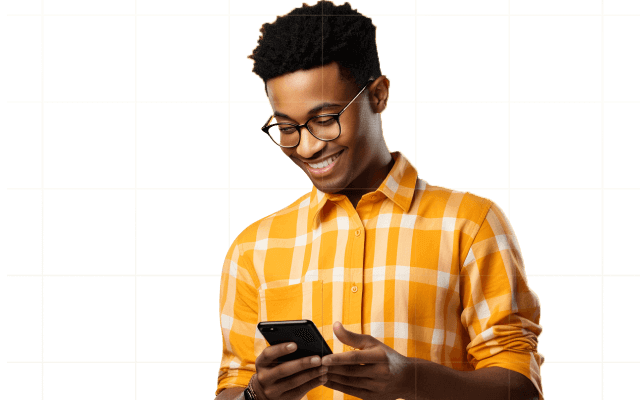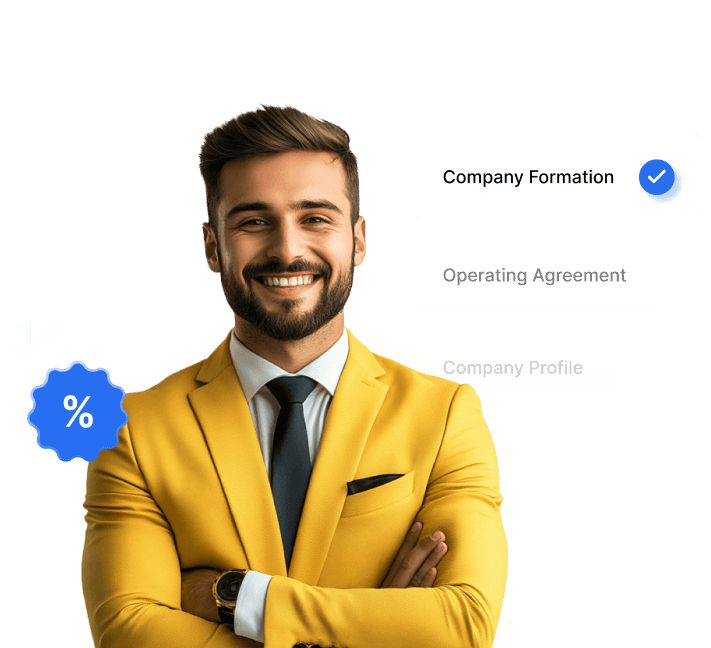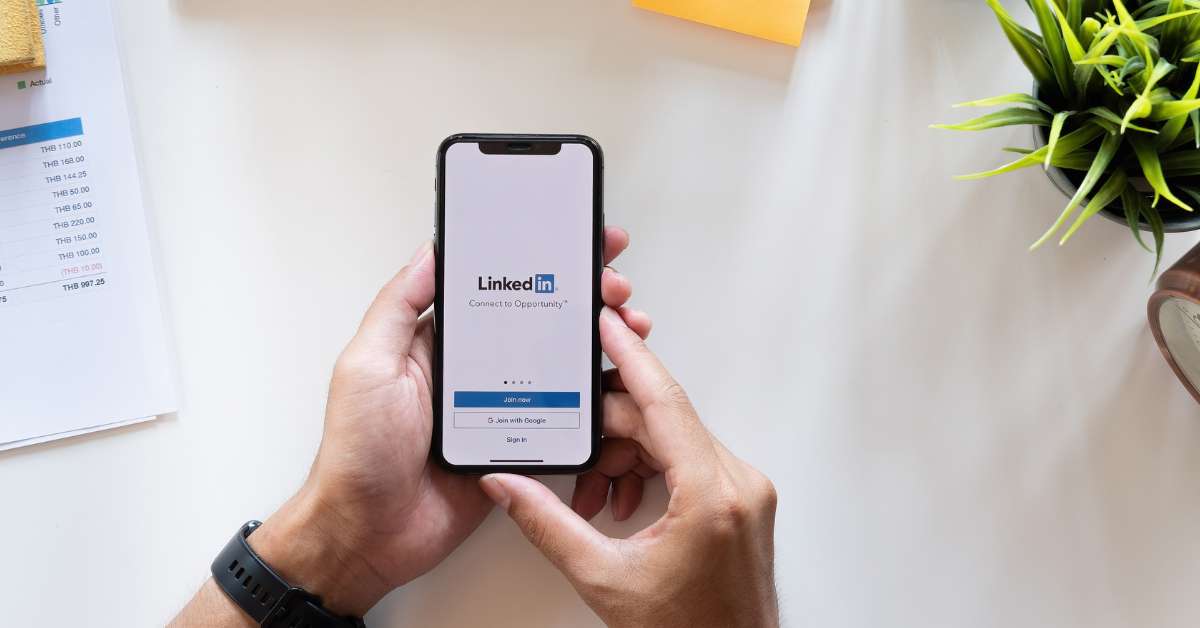
LinkedIn is branded as a social network for professionals. It’s widely used for networking and thought leadership, making it a great resource if you want to connect with people in your industry. It’s also a great way to raise awareness about your business as relevant people in the industry can come across it easily.
If you’ve been meaning to learn how to set up a LinkedIn business page, you’re in the right place! Let’s go through the simple process you need to follow to create your business presence on this professional social network.
Why Create a LinkedIn Business Page?
If you have a startup, you’d want to get the word out about it. You want people in the industry to be curious about what you’re doing. It won’t be the best idea to cast a wide net by running ads for your startup on conventional social networks. You want a more targeted approach so that people who could potentially help your startup grow see its content.
That’s one of the biggest benefits of creating a LinkedIn page, you put the content in front of the most relevant audience. So whenever you start a business and want to grow it, you should consider creating a page for it on LinkedIn.
Listed below are some of the reasons for creating a LinkedIn business page:
1. Increased Visibility
You want people to learn about your startup as well as the products and services that it offers. Setting up a company page on LinkedIn is the perfect way to introduce people to your business. It also projects an air of professionalism which helps with brand building. Use this online presence to talk more about your products.
For example, you can introduce people to the products and services that your business offers. You can list all the different ways in which your products will benefit customers and help make their lives easier. By creating a LinkedIn Showcase page, you can also highlight specific initiatives or brands under your organization.
A LinkedIn company page is also good for sharing information about your business processes and methodologies, enabling people to learn from your experiences and create a community of like-minded individuals.
2. Brand Building
Business is all about brand building. A strong brand goes a long way in ensuring the success of a business. Use your business page on LinkedIn as a way to increase brand awareness and visibility. There are several ways that you can go about doing this.
For example, you can often share updates about your business. Talk about the goals that have been achieved or the challenges overcome, and show people a bit of what goes on behind the scenes so that they can appreciate what you do. It’s also a great way to share company news so that your followers can remain updated on what’s going on.
You will likely pick up many insights about operating in your industry as your business grows. Use them to become a thought leader. Share content that highlights challenges and opportunities so that people can look up to you as a trusted voice in the industry.
3. Recruitment
It can be difficult to come across talented resources that can help your business in its mission to grow. Use the LinkedIn page as a way to recruit new employees who are the perfect fit for your organization. You can list any available job openings on the page and provide details about the position so that those who come across it are encouraged to apply.
It’s also a great idea to talk about the company culture on your page so that prospective employees feel good about joining. Share testimonials from current employees to showcase why your workplace is great.
10 Steps to Set Up a LinkedIn Business Page
Let’s look at the actual process of how to set up LinkedIn business page. It’s fairly simple and wouldn’t take much time. You should go through all the steps highlighted here to ensure that everything is set up just right. Once it’s all done, you can continue to share updates and other content without much difficulty.
1. Sign In or Create an Account
The first step is obviously to log into LinkedIn. If you already have an account, simply use your existing credentials to log in. If you don’t have an account, you’ll need to create one first. Simply go to LinkedIn and fill out the form.
It’s a simple process. You’re asked to provide some details during the process, such as your name, contact information, organization, etc. Provide all the relevant personal and professional information to create a profile.
Take some time when crafting the profile. A well-crafted profile will inspire confidence among those who come across it. It’s what other people on LinkedIn will base their first impression of you on. So make sure that it’s a good one.
2. Go to the “Work” tab
After you’ve logged in, click on the Work icon in the top right corner of the navigation menu. This will open a new window in the right corner where if you scroll to the bottom, you’ll find a button that says “Create a Company Page”
Click on this button to open the page where you can provide additional details and create a page for your company. LinkedIn is going to ask you to choose the type of business page you want to create.
3. Click “Create a Company Page”
After you click on the “Create a Company Page” button, a list will come of all the different types of options available for your LinkedIn company page. They’re divided into categories, choose the one that fits your business the most.
The options include Small Business (if you have fewer than 200 employees), Medium to Large (over 200 employees), Educational Institution, or Showcase Page for existing LinkedIn business pages.
4. Choose a Page Type
Of all the different options provided to you, this is where you pick the one that applies to your business. For example, choose the Small Business LinkedIn page type if you’re a small business with fewer than 200 employees.
After you’ve selected this as the option, you’ll need to provide several details about your organization. This includes but isn’t limited to the company name, industry, company size, website, company type, and more.
5. Enter Your Company Details
All the above-mentioned information is required and you must fill them out accurately. Fill out all the relevant sections and make sure to double-check the information. You want it to be accurate so that people who come across the page get the right information.
Some mandatory items need to be provided, such as company name, industry, and size. The website URL is optional and so are a couple of other fields, but ideally, you should be looking to provide as much information as you can here.
6. Add a Logo and Banner Image
The company logo and banner image are the visual identity of your business on LinkedIn. You wouldn’t want your business page to look unfinished. That’s why you should upload the banner and logo during the page creation process. You should have had them designed before making the page.
Take note of the image sizes so that your logo and banner images are a perfect fit. The banner image size for a LinkedIn company page is 1584 x 396 px. An ill-fitting image would look out of place and the page won’t look polished. The importance of uploading the right banner image size goes beyond cosmetics.
It shows people that you’ve put in the effort to make your page look professional and complete. It will inspire confidence in the people who visit the page and leave a good first impression on them.
7. Write a Compelling Company Description
You’ll need to create a brief yet engaging description of your business that highlights all the unique selling points. This is central to the first impression that you make so it’s important that you take some time and think about what you want the brief description to convey. LinkedIn allows you to use up to 2,000 words in this section, so make the most of them.
Make sure that you’re highlighting the positive aspects of your organization through the description. You can also mention the benefits of your products and services here. This is also the place where you want to use relevant keywords so that your profile is search-optimized and shows up when people on LinkedIn search for any of those keywords.
8. Add Relevant Details and Features
LinkedIn lets you put in a wealth of information on your business page so make the most of all the opportunities that it offers. This can include additional details about your products and services, including through the showcase option, which allows you to put them front and center. People visiting the page can instantly see what the products and services are and learn more about them.
Bring more life to the page by sharing details about the company. Add team members and share their insights so that your page appears genuine. Highlight any job opportunities that you may have so that potential employees can find them and reach out.
9. Customize your URL
Your LinkedIn page can have a custom URL. When you fill out the business name in the first step, it will automatically input a matching URL. However, you can customize the page URL to suit your objectives. If you already have one URL that you use across your website and other social media profiles, it would be best to stick with that here as well so that there’s consistency across all your online identities.
Ideally, the URL should reflect your business name or a variation of it, if the one you are using elsewhere isn’t available. It shouldn’t stray too far otherwise it will appear inconsistent.
10. Publish and Promote Your Page
After all the information has been added and you’ve uploaded the required images, click on “Publish” so that the page goes live. It will be online immediately so now would be the best time to go ahead and share the business page with your network.
It lets them know that you have a separate business page now and they can also help spread the word by sharing it on their profiles so that more people can find out about your business and see all that it has to offer.
The idea now is to build awareness for the page so that as many people as possible see it. Make sure you’re posting content regularly and providing updates. The page should have signs of life and the only way to do that is through regular updates.
Start Your Business Before Your LinkedIn Journey
Setting up a LinkedIn page isn’t all that difficult. Once it’s up, you just need to be good at creating punchy content that resonates with the audience and should be good to get the ball rolling.
Before creating a page for your business, look for expert help to start the business. By working with the experts at doola’s LLC formation service, you can rest assured that your company will be set up properly and everything will be taken care of so that you can focus on building awareness for your business.
FAQs
What is a LinkedIn business page?
A LinkedIn business page is a representation of your business on the professional social network. It’s a place that’s dedicated to the updates that you want to post for your business. You can also use it for recruitment.
Can I have multiple admins for my LinkedIn business page?
Yes, you can have multiple admins for your LinkedIn business page. To add an admin to your page, head over to the Settings menu and select the Manage admins option. Click on Page Admins followed by the Add Admin button to make the necessary changes.
Can I schedule posts on my LinkedIn business page?
LinkedIn allows you to schedule posts for your company page between an hour and three months in advance. However, keep in mind that once a post has been scheduled, you can’t edit its content, but you can delete it or reschedule as many times as you’d like.
How can I measure the performance of my LinkedIn Business Page?
LinkedIn Analytics is a one-stop tool to measure the performance of your LinkedIn page. It’s the social network’s own analytics tool where you can see metrics such as engagement rate, growth rate, conversion rate, impressions, etc.
Can I integrate other social media platforms with my LinkedIn Business Page?
Yes, you can integrate other social media platforms on your LinkedIn Business Page. The Summary section is where you can add links to your other sites. The links can also go in the About section of the page so that visitors can easily access your profiles on any of the other social media sites.