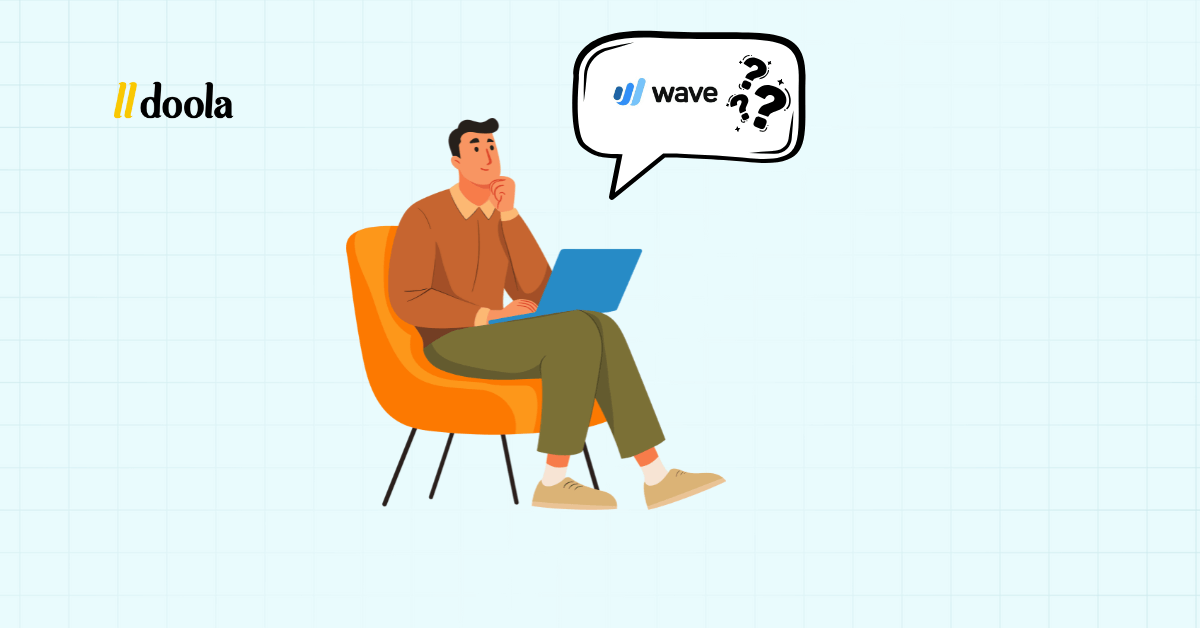
According to Intuit, 21% of small business owners say bookkeeping and accounting are among the most stressful parts of running their business.
Wave Accounting solves that problem. It’s a free, beginner-friendly accounting tool built for people who aren’t accountants, by only giving you the essentials.
And because the interface is designed for non-technical users, you don’t need a finance degree to get started.
This tutorial is for beginners who want a step-by-step guide about how to use Wave Accounting effectively without knowing accounting jargon in 2025.
We’ll cover setup and onboarding, daily workflows, troubleshooting & best practices, and a weekly plan to help you build bookkeeping habits with Wave.
Plus, we’ll show you how pairing Wave with the right legal structure and compliance setup helps ensure your financial data reflects the real health of your business.
Getting Started: Setup & Onboarding in Wave Accounting
A careful setup now saves hours of cleanup later. If you’re new to Wave, the first step is to set up your account properly. Let’s walk through the process step by step.
Step 1: Create Your Wave Account
![How to Use Wave Accounting: A Complete Beginner’s Tutorial for [year] Use Wave Accounting](https://www.doola.com/wp-content/uploads/2025/10/image-83-1080x869.png)
- Go to Wave Accounting’s website and click Sign Up.
- Enter your email address and create a secure password.
- Choose your business type (freelancer, consultant, online store, etc.).
- Verify your email address to activate the account.
Step 2: Configure Business Settings
![How to Use Wave Accounting: A Complete Beginner’s Tutorial for [year] Use Wave Accounting](https://www.doola.com/wp-content/uploads/2025/10/image-85-1080x524.png)
After logging in, head to the Settings tab to customize your business profile.
- Business Information: Add your business name, logo, type of organization, entity, and contact details.
- Currency & Country: Select your base currency and home country (important for accurate reporting).
- Tax Settings: Enable sales tax (like GST, VAT, or state taxes) if applicable. You can add multiple tax rates depending on your location.
- Fiscal Year: Confirm when your fiscal year starts (most use January 1, but some businesses align with different cycles).
Step 3: Explore the Wave Dashboard
![How to Use Wave Accounting: A Complete Beginner’s Tutorial for [year] Use Wave Accounting](https://www.doola.com/wp-content/uploads/2025/10/image-86-1080x522.png)
The Wave dashboard is designed for beginners. Here’s a quick tour:
- Left Navigation Bar:
- Sales → Invoices, Estimates, Customers.
- Purchases → Bills, Vendors, Receipts.
- Accounting → Transactions, Chart of Accounts, Reconciliation.
- Reports → Profit & Loss, Balance Sheet, Tax reports.
Top Section: Notifications, quick links, and account profile.
![How to Use Wave Accounting: A Complete Beginner’s Tutorial for [year] Use wave Accounting](https://www.doola.com/wp-content/uploads/2025/10/image-87-1080x522.png)
Spend a few minutes clicking around to see where features live.
Step 4: Connect Your Bank & Credit Cards
![How to Use Wave Accounting: A Complete Beginner’s Tutorial for [year] How to Use Wave Accounting: A Complete Beginner’s Tutorial for [year]](https://www.doola.com/wp-content/uploads/2025/10/image-88-1080x475.png)
Wave shines when you connect it to your financial accounts.
- Go to Banking > Connected Accounts.
- Add your bank login credentials securely (Wave uses bank-grade encryption).
- Select which accounts you want to connect: checking, savings, or credit cards.
- Choose how much history to import (30 days, 6 months, or custom).This feature automatically pulls in transactions, saving you time on manual data entry.
Step 5: Decide on Opening Balances vs. Starting Fresh
If you’ve been in business before Wave:
- Enter opening balances for bank accounts, credit cards, and outstanding invoices/bills. This ensures your books are accurate from day one.
If you’re just starting:
- Begin fresh with a $0 balance, and Wave will track everything from your first transaction forward.
Best Practices & Pitfalls to Avoid
- Avoid Duplicate Accounts: Don’t add the same bank account twice. This creates duplicate transactions.
- Set Correct Tax Rates Early: Changing tax settings later can cause reporting errors.
- Complete Your Business Profile: Leaving details blank (like currency or fiscal year) leads to messy reports.
- Check Imported Transactions: Bank feeds can sometimes skip or duplicate entries, which is why you must review them monthly.
Once your account, business settings, and bank connections are ready, you’ll be able to send invoices, track expenses, and run reports without extra hassle.
🔖 Related Read: How to Use QuickBooks Online for Small Business Success: Setup, Features, and Pro Tips
Core Workflows You’ll Use Every Day: Invoices, Expenses & Transactions
In Wave, you’ll spend most of your time managing three key workflows: invoices, expenses, and transactions.
These are the building blocks of your bookkeeping routine, and mastering them early will save you time and frustration later.
1. Invoices: Creating, Sending & Automating Payments
Invoices are at the heart of getting paid. In Wave, you can create and send professional invoices within minutes.
![How to Use Wave Accounting: A Complete Beginner’s Tutorial for [year] How to Use Wave Accounting: A Complete Beginner’s Tutorial for [year]](https://www.doola.com/wp-content/uploads/2025/10/image-89-1080x517.png)
Let’s say you’re a freelance designer billing a client for a completed project.
- Go to Sales → Invoices → Create an Invoice.
- Select your customer and add items or services.
- Include due dates, taxes, and payment terms.
- Customize the look by adding your logo and brand colors.
- Click Send and Wave emails the invoice directly to your client.
![How to Use Wave Accounting: A Complete Beginner’s Tutorial for [year] How to Use Wave Accounting: A Complete Beginner’s Tutorial for [year]](https://www.doola.com/wp-content/uploads/2025/10/image-90-1080x745.jpg)
You can also set up recurring invoices for ongoing clients, enable automatic payment reminders to follow up on unpaid invoices, and mark payments as received automatically.
![How to Use Wave Accounting: A Complete Beginner’s Tutorial for [year] How to Use Wave Accounting: A Complete Beginner’s Tutorial for [year]](https://www.doola.com/wp-content/uploads/2025/10/image-90.png)
💡 Common mistake to avoid: Forgetting to include due dates or taxes can mess up reports and lead to delayed payments. Always review your invoice details before sending.
2. Estimates & Quotes: Turning Prospects Into Clients
![How to Use Wave Accounting: A Complete Beginner’s Tutorial for [year] How to Use Wave Accounting: A Complete Beginner’s Tutorial for [year]](https://www.doola.com/wp-content/uploads/2025/10/image-91-1080x302.png)
If you send quotes before starting work, Wave lets you create estimates that can later convert into invoices.
- Go to Sales → Estimates → Create Estimate.
- Enter client details, line items, and descriptions.
- Once the client approves, click Convert to Invoice, and Wave generates a new invoice with the same details.
💡 Common mistake to avoid: Forgetting to update approved estimates can cause duplicate invoices. Always convert, don’t recreate.
3. Expenses & Bills: Recording What You Owe
![How to Use Wave Accounting: A Complete Beginner’s Tutorial for [year] How to Use Wave Accounting: A Complete Beginner’s Tutorial for [year]](https://www.doola.com/wp-content/uploads/2025/10/image-92-1080x424.png)
Tracking expenses keeps your books accurate and your taxes clean. For example, when you buy packaging materials for your Etsy store, you can create bills in a few simple steps.
- Go to Purchases → Bills → Create a Bill.
- Add the vendor name, date, amount, and category (e.g., “Supplies”).
- Upload a receipt photo or file.
- Mark as paid once the bank feed shows the expense.
![How to Use Wave Accounting: A Complete Beginner’s Tutorial for [year] How to Use Wave Accounting: A Complete Beginner’s Tutorial for [year]](https://www.doola.com/wp-content/uploads/2025/10/image-93-1080x524.png)
💡 Common mistake to avoid: Mixing personal and business expenses can skew your books. Always use a dedicated business account.
4. Products & Services Catalog: Speed Up Your Workflows
Instead of typing items every time, set up a catalog for recurring products or services.
- Go to Sales → Products & Services → Add New Item.
- Add names, prices, and tax rates.
- When invoicing or entering bills, simply select from your catalog.
![How to Use Wave Accounting: A Complete Beginner’s Tutorial for [year] How to Use Wave Accounting: A Complete Beginner’s Tutorial for [year]](https://www.doola.com/wp-content/uploads/2025/10/image-94-1080x474.png)
💡 Common mistakes to avoid: Forgetting to update old prices or tax rates in the catalog can cause reporting inconsistencies. Review regularly.
5. Vendors & Customers: Organizing Contacts
Wave automatically saves customer and vendor info as you create invoices and bills. You can also manually add them under Sales → Customers or Purchases → Vendors.
- Store contact details, tax IDs, and payment terms.
- Track who owes you money and who you owe.
![How to Use Wave Accounting: A Complete Beginner’s Tutorial for [year] How to Use Wave Accounting: A Complete Beginner’s Tutorial for [year]](https://www.doola.com/wp-content/uploads/2025/10/image-95.png)
💡 Common mistakes to avoid: Using generic customer names (like “Client 1”) makes tracking difficult, so always use full legal names.
6. Transactions: Importing, Categorizing & Auto-Matching
![How to Use Wave Accounting: A Complete Beginner’s Tutorial for [year] How to Use Wave Accounting: A Complete Beginner’s Tutorial for [year]](https://www.doola.com/wp-content/uploads/2025/10/image-96-1080x647.jpg)
This is where your connected bank feeds come in. Wave imports your daily transactions automatically. For example, a $500 payment from a client appears in your feed. Start by:
- Go to Accounting → Transactions.
- Match it with the corresponding invoice.
- Wave auto-categorizes recurring transactions (e.g., “Software Subscription” or “Utilities”).
💡 Common mistake to avoid: Skipping categorization or deleting unmatched transactions can lead to missing income or expenses in reports.
7. Reconciliation: Ensuring Your Books Match Your Bank
![How to Use Wave Accounting: A Complete Beginner’s Tutorial for [year] How to Use Wave Accounting: A Complete Beginner’s Tutorial for [year]](https://www.doola.com/wp-content/uploads/2025/10/image-96-1080x468.png)
Reconciliation ensures your Wave records match your actual bank balance.
- Go to Accounting → Reconciliation.
- Select the account and review each transaction.
- Confirm that every entry in Wave appears in your bank statement.
- Adjust or add missing entries if something’s off.
💡 Common mistakes to avoid: Ignoring reconciliation leads to inaccurate Profit & Loss reports. Do it monthly, not just at year-end.
These core workflows are the foundation of Wave Accounting. Get comfortable with them, and bookkeeping will start to feel less like a chore and more like a smart business habit.
Advanced Features: Payments, Reports & Payroll
Once you’ve mastered the basics of invoicing and expense tracking, Wave’s advanced features take your bookkeeping to the next level.
These tools help you manage payments, understand your financial health, and even handle payroll if it’s available in your region.
1. Wave Payments: Getting Paid Faster
![How to Use Wave Accounting: A Complete Beginner’s Tutorial for [year] How to Use Wave Accounting: A Complete Beginner’s Tutorial for [year]](https://www.doola.com/wp-content/uploads/2025/10/image-97-1080x543.jpg)
Wave allows you to accept payments directly through your invoices, so clients can pay via credit card or bank transfer without leaving the invoice email.
- Go to Sales → Payments → Get Started.
- Enter your business and banking details for verification.
- Once approved, toggle on Accept Online Payments in your invoices.
Credit card payments typically charge around 2.9% + $0.60 per transaction (U.S. rates). However, bank transfers (ACH) are lower, charging around 1% per transaction.
![How to Use Wave Accounting: A Complete Beginner’s Tutorial for [year] How to Use Wave Accounting: A Complete Beginner’s Tutorial for [year]](https://www.doola.com/wp-content/uploads/2025/10/image-97-1080x374.png)
💡 Pro tip: Clearly mention payment fees in your contracts if you plan to pass them to clients.
2. Customer Statements, Refunds & Credit Memos
![How to Use Wave Accounting: A Complete Beginner’s Tutorial for [year] How to Use Wave Accounting: A Complete Beginner’s Tutorial for [year]](https://www.doola.com/wp-content/uploads/2025/10/image-98-1080x469.jpg)
Need to track multiple invoices for one client or handle a refund? Wave simplifies that.
- Customer Statements: Go to Sales → Customers → View Statement to send clients a summary of all invoices and payments for transparency.
- Refunds: If a client overpays or cancels an order, record a negative income transaction or use Wave’s refund tool under the related payment.
- Credit Memos: Create a new “invoice” with negative line items to offset the balance if you’re issuing store credit or partial refunds.
3. Reports & Dashboards: Understanding Your Numbers
![How to Use Wave Accounting: A Complete Beginner’s Tutorial for [year] How to Use Wave Accounting: A Complete Beginner’s Tutorial for [year]](https://www.doola.com/wp-content/uploads/2025/10/image-98-1-1080x557.jpg)
Wave’s Reports tab gives you a clear picture of your business performance.
Profit & Loss Report: Use it to identify high-cost areas or seasonal trends.
- Shows revenue, expenses, and net income for a specific period.
- Helps you track profitability month-to-month or year-to-year.
![How to Use Wave Accounting: A Complete Beginner’s Tutorial for [year] How to Use Wave Accounting: A Complete Beginner’s Tutorial for [year]](https://www.doola.com/wp-content/uploads/2025/10/image-98-1080x537.png)
Balance Sheet: Think of it as a snapshot of what your business owns and owes.
- Summarizes assets, liabilities, and equity at a given point in time.
- Essential for investors, lenders, and tax filing.
Cash Flow Report: Tracks money coming in and going out. Useful for planning short-term expenses and ensuring you don’t run out of cash.
Tax Reports: Compiles sales tax collected and expenses paid, simplifying tax filing.
4. Exporting Reports for Your Accountant
If you work with a bookkeeper or accountant, exporting data from Wave is simple:
- Go to Reports → Select Report Type.
- Click Export as CSV or PDF.
- Share via email or cloud storage.
💡 Pro tip: Keep a monthly backup of reports in CSV format, as this helps with audits and reconciliations.
5. Payroll (If Supported in Your Region)
![How to Use Wave Accounting: A Complete Beginner’s Tutorial for [year] How to Use Wave Accounting: A Complete Beginner’s Tutorial for [year]](https://www.doola.com/wp-content/uploads/2025/10/image-99-1080x478.png)
Wave’s Payroll feature is available in select regions (primarily the U.S. and Canada). It allows you to:
- Add employees or contractors.
- Set up direct deposits.
- Automatically calculate taxes and deductions.
- File and remit payroll taxes (in supported regions).
Setup Process:
![How to Use Wave Accounting: A Complete Beginner’s Tutorial for [year] How to Use Wave Accounting: A Complete Beginner’s Tutorial for [year]](https://www.doola.com/wp-content/uploads/2025/10/image-100-1080x562.jpg)
- Go to Payroll → Get Started.
- Enter employee information, pay rates, and pay schedules.
- Connect your business bank account for direct deposits along with an EIN confirmation letter, CP575A, for tax withholdings.
![How to Use Wave Accounting: A Complete Beginner’s Tutorial for [year] How to Use Wave Accounting: A Complete Beginner’s Tutorial for [year]](https://www.doola.com/wp-content/uploads/2025/10/image-100-1-1080x566.jpg)
Even if you start small, learning these features early gives you better visibility, faster payments, and a clearer understanding of your business health.
Troubleshooting & FAQs
Even though Wave is designed to be simple, you may run into small issues while syncing data or reconciling accounts.
![How to Use Wave Accounting: A Complete Beginner’s Tutorial for [year] How to Use Wave Accounting: A Complete Beginner’s Tutorial for [year]](https://www.doola.com/wp-content/uploads/2025/10/image-100-1080x406.png)
Here’s how you can troubleshoot the most common problems beginners face, and where to get help if you’re stuck.
1. Bank Connection Fails or Transactions Don’t Sync
Sometimes Wave can’t connect to your bank due to authentication changes, MFA (multi-factor authentication), or updates from your financial institution.
- Go to Banking → Connected Accounts.
- Click Reconnect next to the affected account.
- Enter your bank credentials again and confirm MFA prompts.
- If the sync still fails, remove and re-add the bank connection.
- You can also manually upload transactions using a CSV import from your bank’s website.
2. Duplicate Transactions After Bank Sync
You might see the same transaction twice. Once from a bank feed and once entered manually. When you do, you must rectify it by:
- Go to Accounting → Transactions.
- Sort by date or amount to locate duplicates.
- Click the duplicate transaction and choose Delete (for manually added entries) or Archive (for old ones).
- Review auto-matching rules under Settings → Transactions to prevent future duplicates.
3. Balances Not Matching Bank Statements
Sometimes your Wave account balance doesn’t match your actual bank balance, which is usually caused by missing, duplicated, or miscategorized entries.
- Go to Accounting → Reconciliation.
- Select the account and check if Wave’s “Ending Balance” matches your bank’s.
- Compare transactions one by one for missing or duplicate entries.
- Review Transfers since they’re often miscategorized and affect both sides of your books.
- If needed, adjust your opening balance to align with your actual starting figure.
4. Missing Data in Reports or Incorrect Totals
Your Profit & Loss or Balance Sheet reports seem off, usually because of uncategorized or deleted transactions.
- Open Reports → Profit & Loss and click on any suspicious category.
- Check for Uncategorized Income or Uncategorized Expense entries and recategorize them correctly.
- Restore any deleted transactions from your bank CSV backup.
- Re-run your reports after adjustments.
If you’ve tried everything and something still isn’t working, Wave offers several support options:
- Wave Help Center: help.waveapps.com – step-by-step articles and guides.
- Wave Community Forum: Join other small business owners and Wave users to ask questions and share solutions.
- In-App Chat (Premium): Available if you’re subscribed to paid features like payroll or payment processing.
Tips, Tricks & Best Practices
Once you’ve got Wave up and running, a few smart habits can make your bookkeeping faster, cleaner, and more reliable.
Here’s how to save time, reduce manual work, and keep your books audit-ready all year round.
1. Automate Recurring Entries & Transaction Rules
![How to Use Wave Accounting: A Complete Beginner’s Tutorial for [year] How to Use Wave Accounting: A Complete Beginner’s Tutorial for [year]](https://www.doola.com/wp-content/uploads/2025/10/image-101.jpg)
If you send the same invoice or pay the same bill every month, let Wave handle it automatically.
Set up automatic billing for repeat clients and se transaction rules to auto-categorize frequent payments (like “Google Workspace = Software Subscription”).
2. Use Tags to Group Related Transactions
Wave doesn’t have a full “tagging” system like some other platforms, but you can still group transactions using custom categories or notes.
Add labels like “Marketing Campaign,” “Holiday Sale,” or “Product Launch” to track project-specific income and expenses.
When running reports, filter or export transactions with those notes to see profitability per project.
3. Track Owner’s Draw, Equity & Capital Contributions Correctly
If you’re a solopreneur or single-member LLC, you’ll occasionally pay yourself or invest more money into the business.
Use Owner’s Draw when transferring funds from your business account to personal use, and Owner’s Contribution when adding personal money into the business. Both belong under the Equity section of your chart of accounts.
4. Handle Multi-Currency Transactions
By enabling multi-currency support, you can automatically convert amounts to your home currency using live exchange rates.
However, double-check converted values for accuracy in reports and keep receipts showing the original foreign amounts for tax records.
5. Follow a Monthly Bookkeeping Checklist
Consistency beats complexity. Each month, take 30–60 minutes to review your books:
- Reconcile your bank accounts. Make sure Wave’s balance matches your statements.
- Categorize new transactions. No “Uncategorized” items left.
- Review open invoices and bills. Send reminders or mark paid.
- Run a Profit & Loss report. Check whether income and expenses look right.
- Backup your data. Export CSV copies of key reports for safekeeping.
This can make DIY bookkeeping easy, but if your business grows or your finances get complex, bring in an expert.
Even if you handle your books yourself, a quarterly review with an expert accountant can catch small errors before they turn into big ones.
🔖 Related Read: How Much Does an Accountant Cost for a Small Business? [+Tips to Save Money]
30-Day Beginner Roadmap & Conclusion
Starting with Wave can feel like a lot at first, but breaking it into weekly milestones makes the process easy and manageable.
Here’s a simple 4-week plan to help you build strong bookkeeping habits and take full control of your business finances.
Week 1: Set up Your Account and Test Your First Invoice
Start by creating your Wave account, setting your currency and tax preferences, and connecting your bank or credit card.
Once that’s done, create and send your first test invoice to yourself or a friend. This will help you understand how the invoicing system works, from creation to payment tracking.
Familiarize yourself with the dashboard and get comfortable navigating between Sales, Purchases, and Accounting tabs.
Week 2: Record Expenses and Categorize Transactions
Once your bank feed starts pulling in data, begin categorizing transactions. Record every expense, upload receipts, and make sure no transaction is left uncategorized.
Establish a daily or weekly routine for expense tracking, which will keep your Profit and loss report accurate and up to date.
Week 3: Run Your First Profit & Loss and Reconcile Accounts
By now, you’ll have enough transactions to generate your first Profit & Loss statement. Review it to see your total income, expenses, and net profit for the month.
Then go to the Reconciliation section to ensure your bank balance matches your Wave records.
You’ll learn how reports reflect your business performance and use reconciliation to keep your books error-free.
Week 4: Automate, Review Compliance and Balance Your Books
In the final week, start automating your recurring invoices, payments, and categorization rules. Review your account settings to ensure your tax information and fiscal year are correct.
This is also the time to check compliance, which confirms that all your business expenses are legitimate and properly documented.
Even the best tools only work if you use them consistently. Dedicate a few minutes each week to log in, review reports, and reconcile accounts.
Within a few months, you’ll not only know your business’s financial health, but you’ll also be able to predict trends and make smarter decisions with confidence.
Why Business Structure & Compliance Matter: doola for E-Commerce Founders
![How to Use Wave Accounting: A Complete Beginner’s Tutorial for [year] When to Choose doola](https://www.doola.com/wp-content/uploads/2024/04/When-to-Choose-doola-1080x608.png)
You can track every invoice, log every sale, and reconcile every transaction in Wave.
However, if your business isn’t properly registered, tax-compliant, or recognized by the government, those clean books won’t protect you when it matters.
Imagine an Indian founder launching a Shopify store in the U.S. and using Wave to automate invoicing, track expenses, and generate monthly reports.
But when they apply for Stripe to accept U.S. payments, they hit a wall because they don’t have a registered U.S. business entity.
With doola, that same founder can form a U.S. LLC, get an EIN, open a U.S. bank account, and stay tax compliant year-round with ease.
Once the legal foundation is in place, Wave’s reports and transactions start reflecting real business health, not just personal cash flow.
When your accounting system and legal framework work together, financial management becomes effortless.
Get started with doola + Wave = stress-free growth.
FAQs
![How to Use Wave Accounting: A Complete Beginner’s Tutorial for [year] FAQ](https://www.doola.com/wp-content/uploads/2024/03/Best-crypto-exchanges-FAQ-1080x608.png)
Can I use Wave Accounting if I’m outside the US or Canada?
While Wave’s payment and payroll features are region-specific, the core accounting tools, like invoicing, expense tracking, and reporting, work in most countries.
How do I handle multiple currencies in Wave (if selling cross-border)?
You can enable multi-currency under Settings → Sales Taxes and Currencies.
Once activated, Wave lets you invoice and record expenses in different currencies, automatically converting them to your home currency for reports.
What should I do if my bank doesn’t integrate automatically with Wave?
If your bank isn’t supported or has frequent sync issues, you can still import data manually.
- Download your bank statements as a CSV file from your bank.
- Go to Accounting → Transactions → Upload a Bank Statement.
- Map the date, description, and amount fields correctly.
How do I correct mistakes or reverse transactions in Wave?
If you accidentally entered or categorized something incorrectly:
- Go to Accounting → Transactions.
- Click the transaction and choose Edit to fix details.
- If it’s a duplicate or wrong entry, select Delete.
- To reverse a payment (like an overpayment or refund), create a negative income transaction or issue a credit memo under the same customer.
At what point should I upgrade from free to paid features (Wave Payments, Payroll)?
Stick with the free plan while you’re testing or just starting out. Upgrade when:
- You want clients to pay invoices directly online via credit card or ACH (Wave Payments).
- You have employees or contractors and need automated payroll and tax calculations.
- You prefer faster payouts and integrated payment tracking.
Once you’re processing over $5,000/month in invoices or hiring help, upgrading pays off in time saved and smoother cash flow.
Can I export my data from Wave and migrate to another system later?
Yes. Wave allows full data exports at any time. Go to Settings → Data Export and choose between CSV (for Excel or Google Sheets) or PDF reports.
This makes it easy to migrate to software like QuickBooks, Xero, or even share records with your accountant.
How do I connect my Wave books to my legal entity or tax structure (especially if I have a U.S. LLC)?
Your Wave books reflect your financial activity, but for taxes and compliance, they need to align with your business entity. If you have a U.S. LLC, for example:
- Set your business name, EIN, and fiscal year in Wave to match your LLC details.
- Track your owner’s draws (personal payouts) and capital contributions under “Equity” accounts.
- Export your Profit & Loss and Balance Sheet at year-end for tax filing.
If you form your LLC through doola, our team can help you sync your Wave data with your compliance and tax requirements, ensuring your books stay audit-ready and your filings stay accurate.

![How to Use Wave Accounting: A Complete Beginner’s Tutorial for [year] How to Use Wave Accounting: A Complete Beginner’s Tutorial for [year]](https://www.doola.com/wp-content/uploads/2025/08/banner-left.png)
![How to Use Wave Accounting: A Complete Beginner’s Tutorial for [year] How to Use Wave Accounting: A Complete Beginner’s Tutorial for [year]](https://www.doola.com/wp-content/uploads/2025/08/banner-right.png)
![How to Use Wave Accounting: A Complete Beginner’s Tutorial for [year] Use Wave Accounting](https://www.doola.com/wp-content/uploads/2025/10/image-84-1080x1014.png)
![How to Use Wave Accounting: A Complete Beginner’s Tutorial for [year] How to Use Wave Accounting: A Complete Beginner’s Tutorial for [year]](https://doolastaging.wpengine.com/wp-content/uploads/2024/12/black-butotn.png)
![How to Use Wave Accounting: A Complete Beginner’s Tutorial for [year] How to Use Wave Accounting: A Complete Beginner’s Tutorial for [year]](https://www.doola.com/wp-content/uploads/2025/06/construction-sidebar.png)
![How to Use Wave Accounting: A Complete Beginner’s Tutorial for [year] How to Use Wave Accounting: A Complete Beginner’s Tutorial for [year]](https://www.doola.com/wp-content/uploads/2025/06/construction-bottom.jpg)

![How to Use Wave Accounting: A Complete Beginner’s Tutorial for [year] How to Use Wave Accounting: A Complete Beginner’s Tutorial for [year]](https://www.doola.com/wp-content/uploads/2025/08/banner-desk.png)
![How to Use Wave Accounting: A Complete Beginner’s Tutorial for [year] How to Use Wave Accounting: A Complete Beginner’s Tutorial for [year]](https://www.doola.com/wp-content/uploads/2025/08/popup-mob.png)